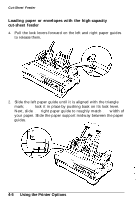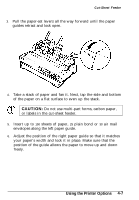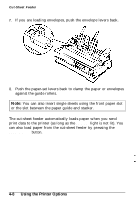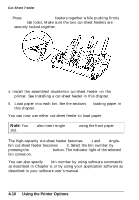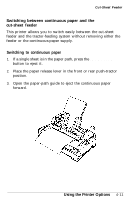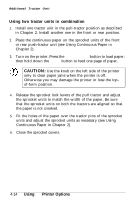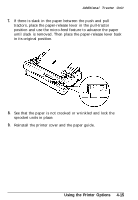Epson LQ-1170 User Manual - Page 89
the two cut-sheet, on the, sheets, BIN SELECT, pressing
 |
View all Epson LQ-1170 manuals
Add to My Manuals
Save this manual to your list of manuals |
Page 89 highlights
Cut-Sheet Feeder 3. Press the two cut-sheet feeders together while pushing firmly on the tab locks. Make sure the two cut-sheet feeders are securely locked together. 4. Install the assembled double-bin cut-sheet feeder on the printer. See Installing a cut-sheet feeder in this chapter. 5. Load paper into each bin. See the sections on loading paper in this chapter. You can now use either cut-sheet feeder to load paper. Note: You can also insert single sheets using the front paper slot. The high-capacity cut-sheet feeder becomes BIN 1 and the singlebin cut-sheet feeder becomes BIN 2. Select the bin number by pressing the BIN SELECT button. The indicator light of the selected bin comes on. You can also specify the bin number by using software commands as described in Chapter 8, or by using your application software as described in your software user's manual. 4-10 Using the Printer Options