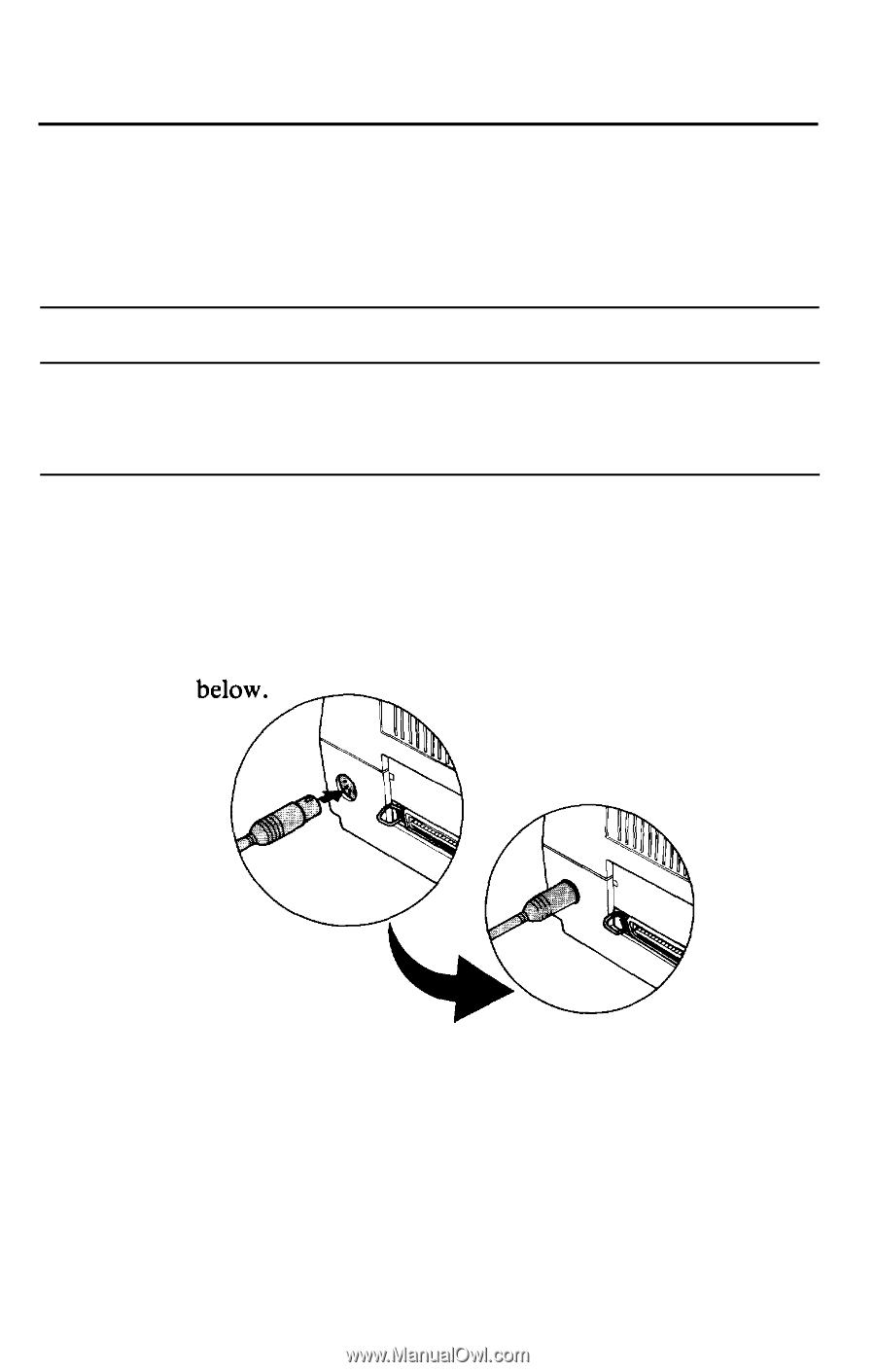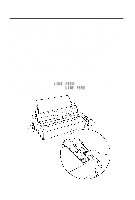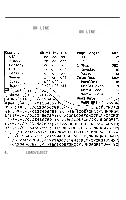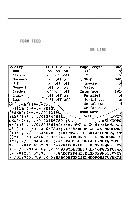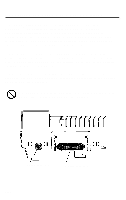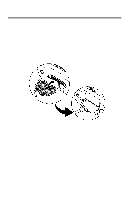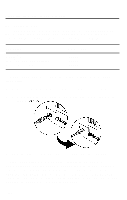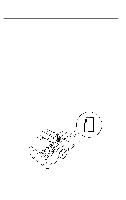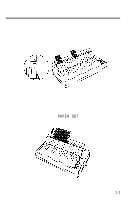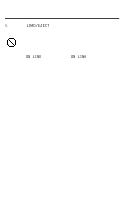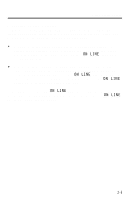Epson LQ-850 User Manual - Page 32
The serial interface, Since your printer is set up at the factory to use parallel
 |
View all Epson LQ-850 manuals
Add to My Manuals
Save this manual to your list of manuals |
Page 32 highlights
Connecting the Printer to Your Computer The serial interface If you are going to use a serial interface, it is best to choose an Epson serial interface cable. The following is a list of interface cables and the computers they are designed to work with: Computer Apple® IIc IBM® PC and compatibles Most other computers Epson cable #8239 #8297 #8293 When connecting your computer to the serial interface, follow these steps: 1. Make sure both the printer and your computer are turned off. 2. Connect the interface cable to the serial interface of the printer as shown 3. Plug the other end of the interface cable into the computer. Since your printer is set up at the factory to use parallel communication, you will need to change the DIP switch settings to select serial communication. Two other serial interface settings, baud rate and parity, may need to be set before your printer and computer can communicate properly. See the section on setting DIP switches in Chapter 3 for more information. 1-20