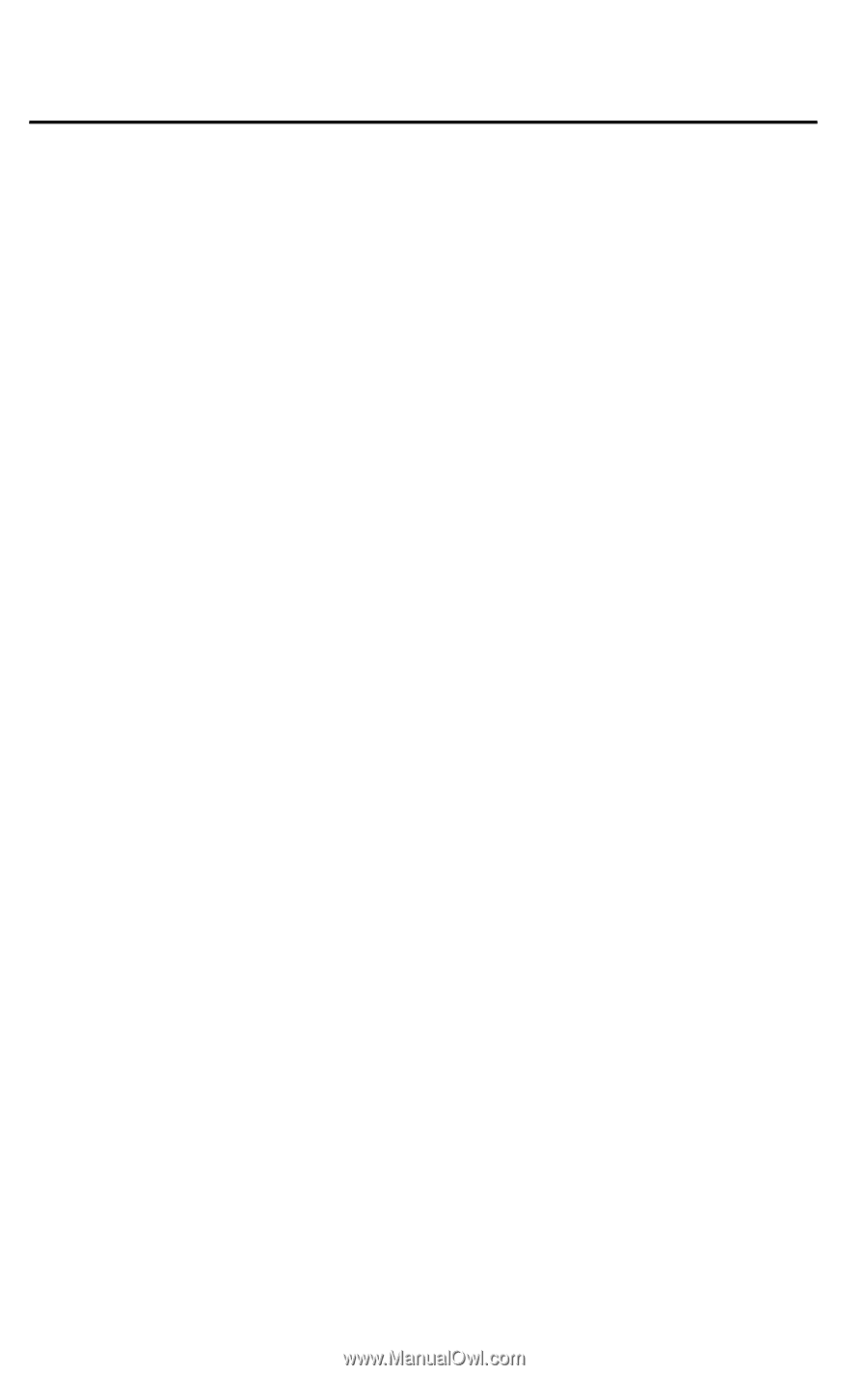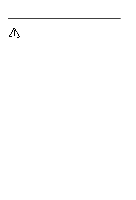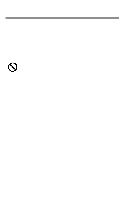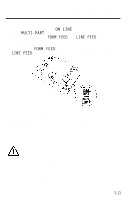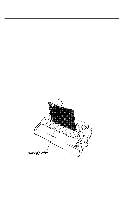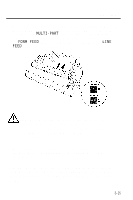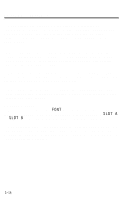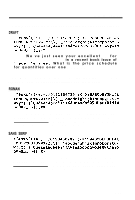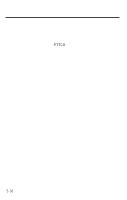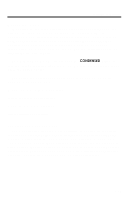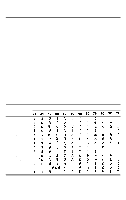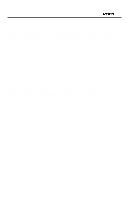Epson LQ-850 User Manual - Page 68
Selecting Typestyles, Character fonts
 |
View all Epson LQ-850 manuals
Add to My Manuals
Save this manual to your list of manuals |
Page 68 highlights
Selecting Typestyles Your printer can produce a wide range of typestyles by combining different fonts, pitches, widths, and other enhancements. You can select the typestyles in two different ways: by using software commands, and by pressing SelecType buttons on the control panel. The settings you select using the SelecType panel remain valid even after the printer is turned off, reset, or initialized. However, commands from your software application program temporarily override the SelecType setting. This chapter describes only the features controlled by SelecType. To use software commands, see the instructions for your application program or Chapter 9, Command Summary. You can use the SelecType section of the control panel to choose fonts, pitches, and condensed printing. Orange lights indicate which features you have chosen. Character fonts To select a font, press the FONT button until the font's orange indicator light comes on. Note that font selection skips over SLOT A or SLOT B if no optional font module is installed in that slot. The character sets of the three built-in fonts are shown below. To expand your range of typestyles, you can use four optional font modules. For details on their installation and use, see the section on font modules in Chapter 7. 3-16