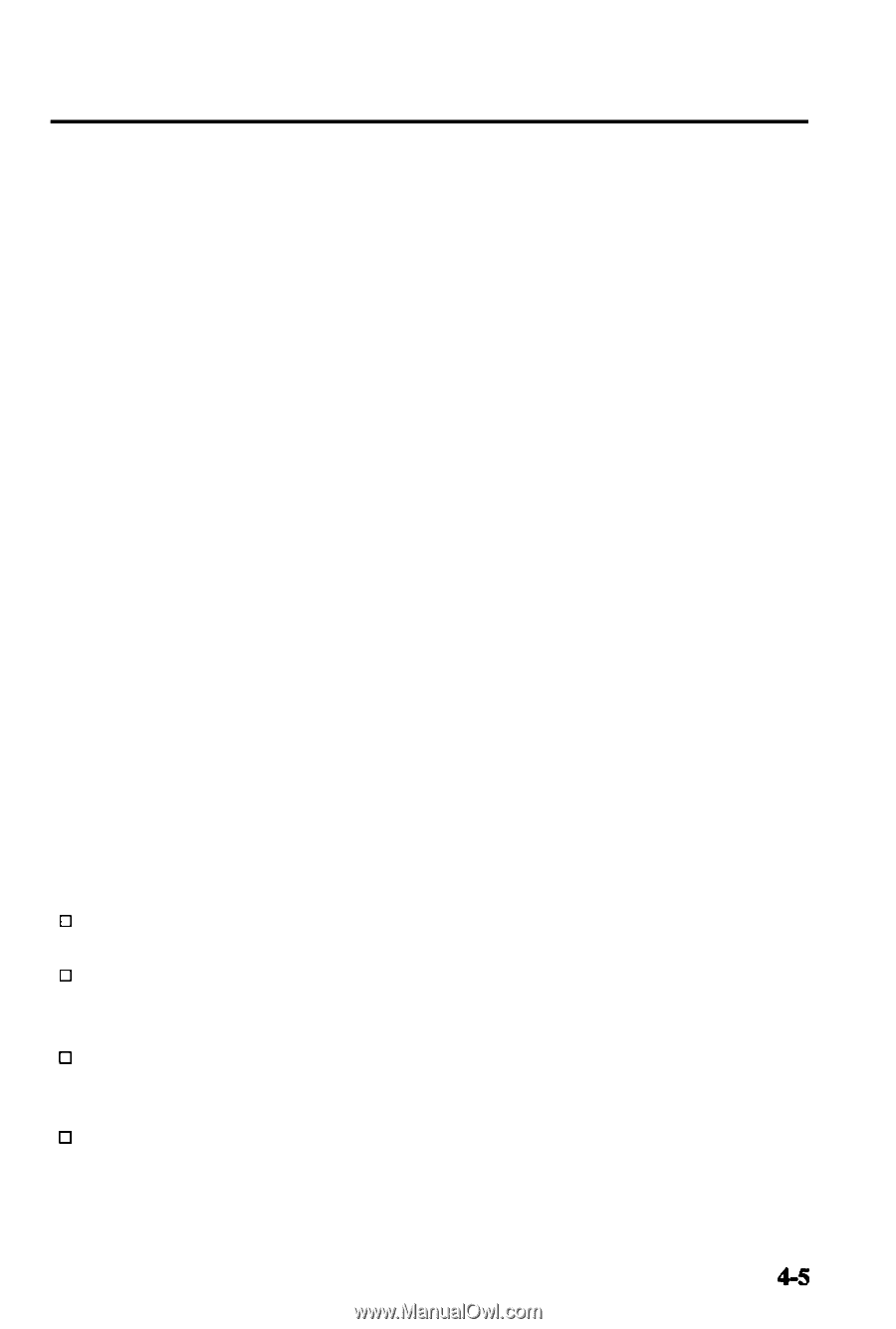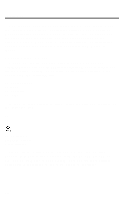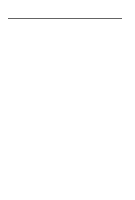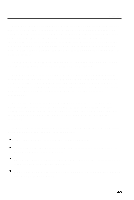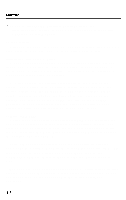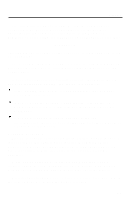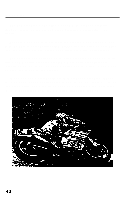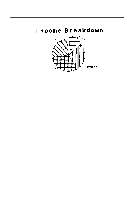Epson LQ-850 User Manual - Page 81
If your LQ is not printing correctly, check both the LQ and your - review
 |
View all Epson LQ-850 manuals
Add to My Manuals
Save this manual to your list of manuals |
Page 81 highlights
Software Once you have installed your word processor by using the lists on page 4-2, you can ordinarily use a fixed set of printer features by using a word processor command to place markers around the text to be altered. When the document is printed, the markers are recognized and translated into suitable commands for your printer. On your screen, some programs show the markers in a distinctive way, while others display the text as it will appear-for example, in bold or italics. This method is normally restricted to features that can be found on almost all printers, such as bold and underlining. Some programs also provide a way of placing complete printer commands in the text. These commands may or may not be visible on your screen. This method has the advantage of allowing you to use any printer command, not just a limited set. To make use of it, however, you need to understand how to use the printer's commands. Check the manual for your word processor to see if you can place printer commands in your text. If this is possible, use the Command Summary in this manual to find the command, and use the manual for your word processor to find how to assign the command. If your LQ is not printing correctly, check both the LQ and your word processor and review this checklist: 0 Make sure you've selected the correct printer. 0 Carefully read the printer setup and installation information in your word processor's manual. 0 Check the printer options that may be part of the installation or setup section (line feeds, interface). 0 Make sure your word processor is capable of sending the proper commands to your printer.