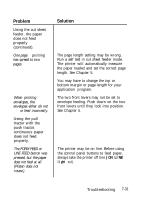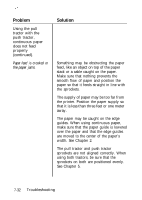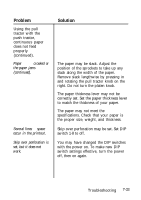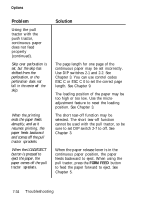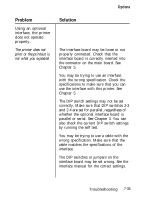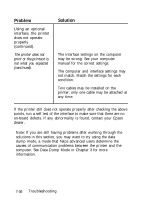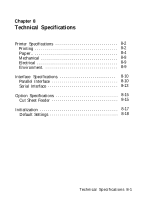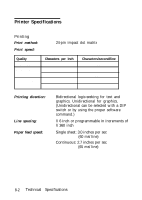Epson LQ-850X User Manual - Page 253
computer. See Data Dump Mode in for more, points
 |
View all Epson LQ-850X manuals
Add to My Manuals
Save this manual to your list of manuals |
Page 253 highlights
Problem Using an optional interface, the printer does not operate properly (continued). The printer does not print or the printout is not what you expected (continued). Solution The interface settings on the computer may be wrong. See your computer manual for the correct settings. The computer and interface settings may not match. Match the settings for each condition. Two cables may be installed on the printer; only one cable may be attached at any time. If the printer still does not operate properly after checking the above points, run a self test of the interface to make sure that there are no on-board defects. If any abnormality is found, contact your Epson dealer. Note: If you are still having problems after working through the solutions in this section, you may want to try using the data dump mode, a mode that helps advanced users determine the causes of communication problems between the printer and the computer. See Data Dump Mode in Chapter 3 for more information. 7-36 Troubleshooting