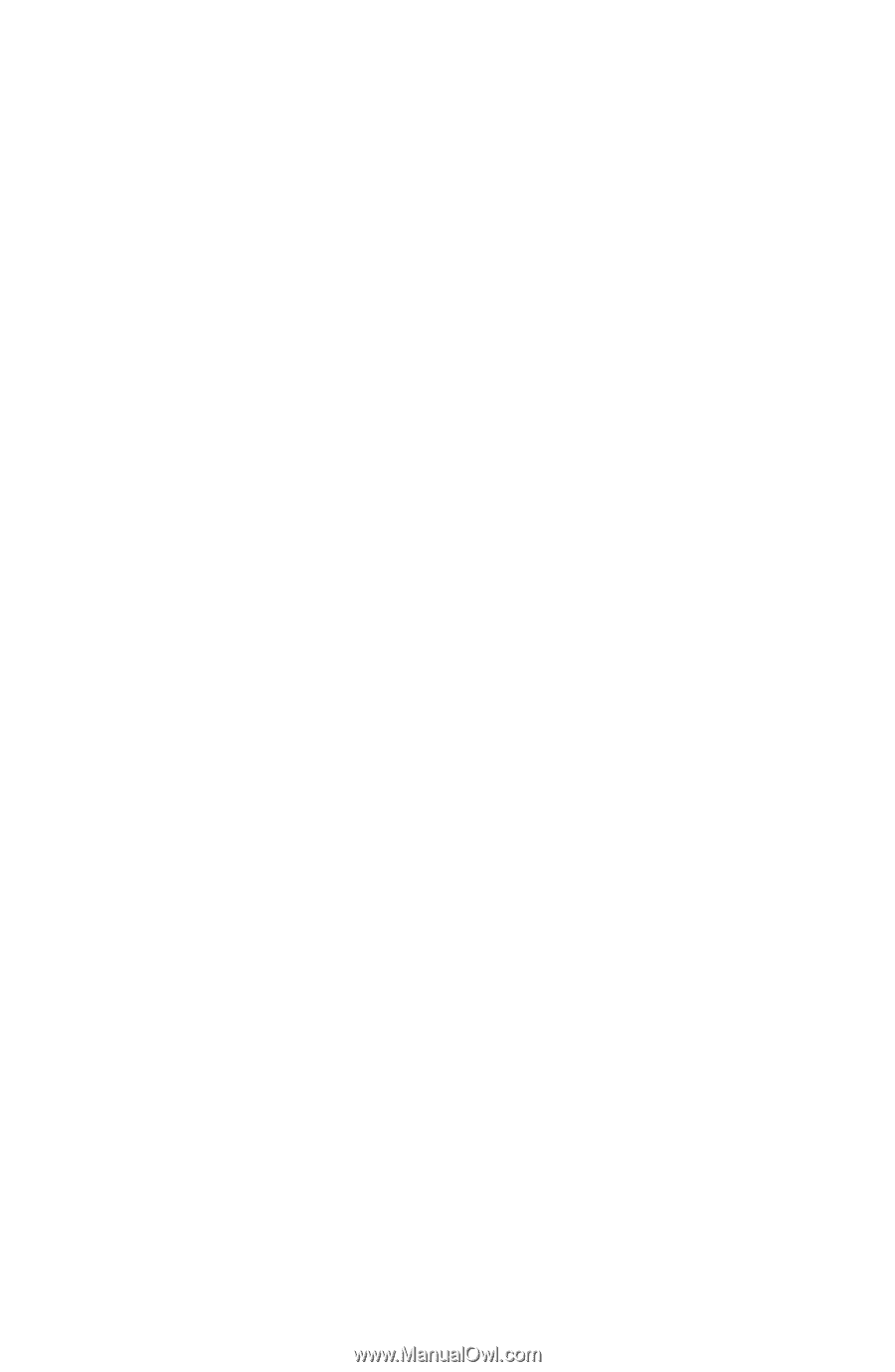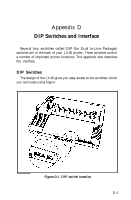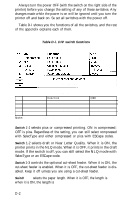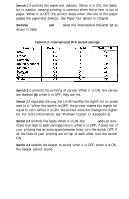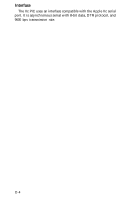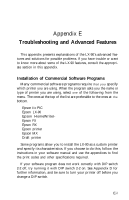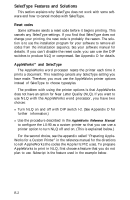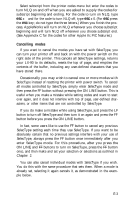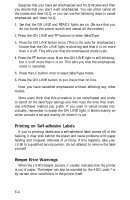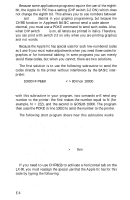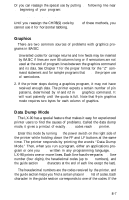Epson LX-90 User Manual - Apple IIc 8699 PIC for LX-90 - Page 103
SelecType Features and Solutions, Reset codes, AppleWorks’” and SelecType
 |
View all Epson LX-90 manuals
Add to My Manuals
Save this manual to your list of manuals |
Page 103 highlights
SelecType Features and Solutions This section explains why SelecType does not work with some software and how to cancel modes with SelecType. Reset codes Some software sends a reset code before it begins printing. This cancels any SelecType settings. If you find that SelecType does not change your printing, the reset code is probably the reason. The solution is to use the installation program for your software to remove all codes from the initialization sequence. See your software manual for details. If you can't disable the reset code, you can use the DIP switches to produce NLQ or compressed. See Appendix D for details. AppleWorks'" and SelecType The AppleWorks word processor resets the printer each time it prints a document. This resetting cancels any SelecType setting you have made. Therefore, you must use the AppleWorks printer options instead of SelecType to choose typestyles. The problem with using the printer options is that AppleWorks does not have an option for Near Letter Quality (NLQ). If you want to use NLQ with the AppleWorks word processor, you have two choices: l Turn NLQ on and off with DIP switch l-2. (See Appendix D for further information.) l Use the procedure described in the AppleWorks Reference Manual to configure the LX-90 as a custom printer so that you can use a printer option to turn NLQ off and on. (This is explained below.) For the second choice, see the appendix called "Preparing AppleWorks for a Custom Printer" in the reference manual for the directions to tell AppleWorks the codes the Apple IIc PIC uses. To prepare AppleWorks to print in NLQ, first choose a feature that you do not plan to use. Subscript is the feature used in the example below. E-2