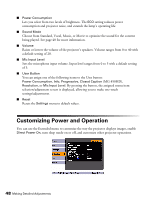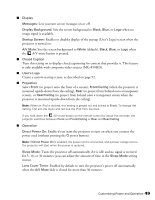Epson MegaPlex MG-50 User Manual - Page 45
Adjusting Signal Settings
 |
View all Epson MegaPlex MG-50 manuals
Add to My Manuals
Save this manual to your list of manuals |
Page 45 highlights
Adjusting Signal Settings Although the projector normally detects and optimizes the input signal automatically, you can use the Signal menu to make manual adjustments. In addition to changing the position of the projected image, you can correct sync for computer images, or change the aspect ratio. 1. Press the Menu button and select the Signal menu. You see a screen similar to one of those below. (The settings will be different depending on the source you are projecting from.) Computer/RGB video Component video Composite video HDMI 2. Adjust the desired options as needed: ■ Resolution Set to Auto to have the projector automatically identify the resolution of the input signal. If necessary, select Wide (for widescreen images) or Normal (for 4:3 ratio images). ■ Noise Reduction Reduces image flickering from progressive image signals. This setting can be set to Off, NR1, and NR2. ■ Video Signal Sets the video input signal. For a list of compatible video formats, see page 75. Adjusting Signal Settings 45