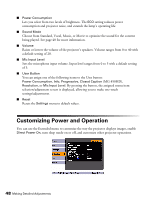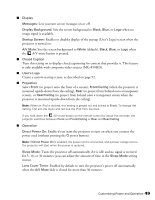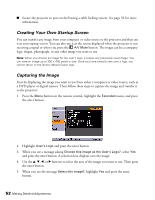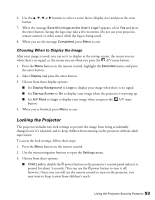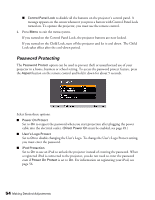Epson MegaPlex MG-50 User Manual - Page 53
Locking the Projector, Choosing When to Display the Image
 |
View all Epson MegaPlex MG-50 manuals
Add to My Manuals
Save this manual to your list of manuals |
Page 53 highlights
6. Use the u, d, l, or r buttons to select a zoom factor (display size) and press the enter button. 7. When the message Save this image as the User's Logo? appears, select Yes and press the enter button. Saving the logo may take a few moments. Do not use your projector, remote control, or video source while the logo is being saved. 8. When you see the message Completed, press Menu to exit. Choosing When to Display the Image After your image is saved, you can set it to display as the startup screen, the screen you see when there's no signal, or the screen you see when you press the A/V mute button. 1. Press the Menu button on the remote control, highlight the Extended menu, and press the enter button. 2. Select Display and press the enter button. 3. Choose from these display options: ■ Set Display Background to Logo to display your image when there is no signal. ■ Set Startup Screen to On to display your image when the projector is warming up. ■ Set A/V Mute to Logo to display your image when you press the A/V mute button. 4. When you're finished, press Menu to exit. Locking the Projector The projector includes two lock settings to prevent the image from being accidentally changed once it's adjusted, and to keep children from turning on the projector without adult supervision. To access the lock settings, follow these steps: 1. Press the Menu button on the remote control. 2. Use the menu navigation buttons to open the Settings menu. 3. Choose from these options: ■ Child Lock to disable the Ppower button on the projector's control panel unless it is pressed for about 3 seconds. (You can use the Ppower button to turn it off, however.) Since you can still use the remote control to turn on the projector, you may want to keep it away from children's reach. Using the Projector Security Features 53