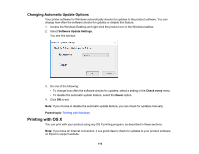Epson P20000 User Manual - Page 113
Paper Size, Borderless, Paper Handling, Orientation, Printer Settings, Advanced, Printer, Settings
 |
View all Epson P20000 manuals
Add to My Manuals
Save this manual to your list of manuals |
Page 113 highlights
6. Select the size of the paper you loaded as the Paper Size setting. • To print a borderless photo, select the Borderless checkbox or a paper size with a Borderless option. You can also create a custom paper size. • To print on roll paper, select a roll paper size or one with a Borderless option. Note: For roll paper, make sure the maximum width of your image is set to 44 inches (1118 mm) for the SureColor P10000 or 64 inches (1626 mm) for the SureColor P20000 to fit in the width of your roll paper. Also set the margins to 0 in your application software. Note: You can reduce or enlarge the size of the printed image by selecting Paper Handling from the pop-up menu and selecting a scaling option. 7. Choose portrait or landscape as the Orientation setting. 8. Select any application-specific settings that appear on the screen, such as those shown in the image above for the Preview application. 9. Select Printer Settings from the pop-up menu. Note: In certain programs, you may need to select Advanced before you can select Printer Settings. For more information about printer settings, click the ? button. 113