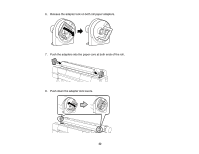Epson P20000 User Manual - Page 27
Removing Roll Paper, Related references, Remove Paper, Roll Paper Remaining
 |
View all Epson P20000 manuals
Add to My Manuals
Save this manual to your list of manuals |
Page 27 highlights
Related references Paper Menu Settings Setup Menu Settings Removing Roll Paper When you finish printing on roll paper, you should remove it from the printer to avoid indenting or creasing the paper. 1. Open the roll paper cover. 2. Press the load/remove paper button. 3. Select Remove Paper and press the OK button. If Roll Paper Remaining is set to On, the barcode and paper information is printed. If you are not using the optional Auto Take-Up Reel, the paper rewinds automatically. 27

27
Related references
Paper Menu Settings
Setup Menu Settings
Removing Roll Paper
When you finish printing on roll paper, you should remove it from the printer to avoid indenting or
creasing the paper.
1.
Open the roll paper cover.
2.
Press the
load/remove paper button.
3.
Select
Remove Paper
and press the
OK
button.
If
Roll Paper Remaining
is set to
On
, the barcode and paper information is printed. If you are not
using the optional Auto Take-Up Reel, the paper rewinds automatically.