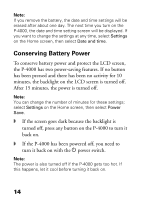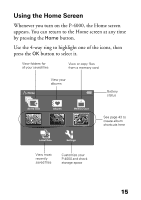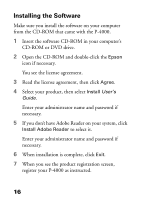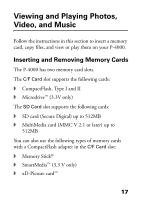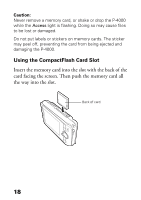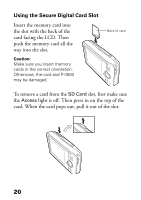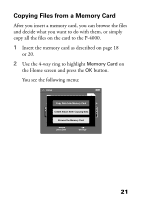Epson P4000 Basics - Page 19
pull out the card., If the button is not sticking out, press it once to pop
 |
UPC - 010343856622
View all Epson P4000 manuals
Add to My Manuals
Save this manual to your list of manuals |
Page 19 highlights
If you are using a CompactFlash adapter, put the card into the adapter and insert the adapter into the slot. Caution: Make sure you insert memory cards in the correct orientation. Otherwise, the card and P-4000 may be damaged. To remove a card from the C/F Card slot, first make sure the Access light is off. Then press the eject button and pull out the card. If the button is not sticking out, press it once to pop it out, then press it again to eject the card. Note: If you are using a CompactFlash adapter, remove the adapter from the P-4000; do not remove only the memory card. 19

19
If you are using a CompactFlash adapter, put the card
into the adapter and insert the adapter into the slot.
Caution:
Make sure you insert memory cards in the correct
orientation. Otherwise, the card and P-4000 may be
damaged.
To remove a card from the
C/F Card
slot, first make sure
the
Access
light is off. Then press the eject button and
pull out the card.
If the button is not sticking out, press it once to pop it
out, then press it again to eject the card.
Note:
If you are using a CompactFlash adapter, remove the
adapter from the P-4000; do not remove only the memory
card.