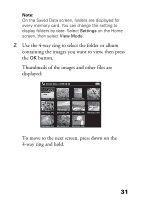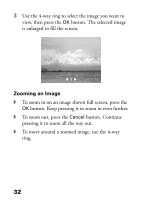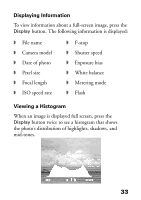Epson P4000 Basics - Page 28
Using the P-4000 Screen, The following illustrations and tables identify the icons - video card
 |
UPC - 010343856622
View all Epson P4000 manuals
Add to My Manuals
Save this manual to your list of manuals |
Page 28 highlights
Using the P-4000 Screen After you have copied files from a memory card, you can view or play them in various ways. The following illustrations and tables identify the icons that appear on the screen: PC_DATA folder Albums PC_DATA Scenery Flower Travel Battery status Album set as a shortcut Album1 Travel2 New Album3 Photo Favorite Album4 A folder that includes audio PC_DATA folder Battery status Audio folder Album shortcuts This is one of the default albums, which you use for copying files from your computer. See page 11 for information about battery status. Only folders that do not include image or video files display this icon. See page 43 for instructions on creating album shortcuts. 28

28
Using the P-4000 Screen
After you have copied files from a memory card, you can
view or play them in various ways.
The following illustrations and tables identify the icons
that appear on the screen:
PC_DATA
folder
This is one of the default albums, which you
use for copying files from your computer.
Battery
status
See page 11 for information about battery
status.
Audio
folder
Only folders that do not include image or
video files display this icon.
Album
shortcuts
See page 43 for instructions on creating
album shortcuts.
Albums
PC_DATA
Scenery
Flower
Travel
Album1
Travel2
New
Album3
Photo
Favorite
Album4
PC_DATA
folder
Album set as
a shortcut
A folder that includes audio
Battery
status