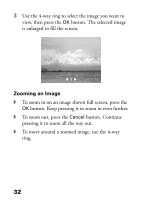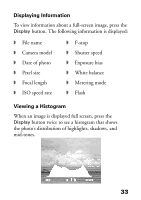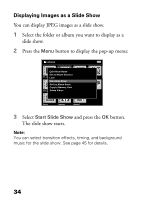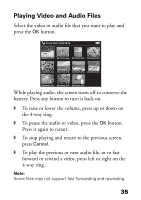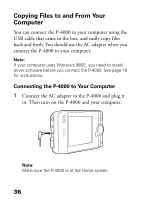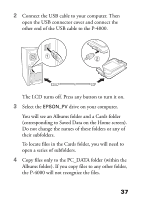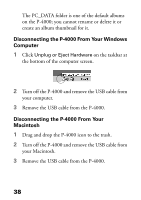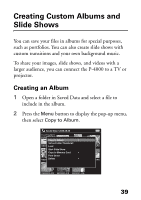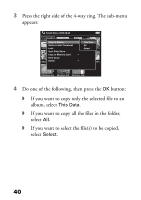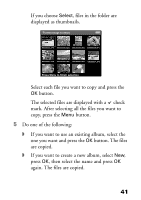Epson P4000 Basics - Page 37
To locate files in the Cards folder, you will need to, their subfolders.
 |
UPC - 010343856622
View all Epson P4000 manuals
Add to My Manuals
Save this manual to your list of manuals |
Page 37 highlights
2 Connect the USB cable to your computer. Then open the USB connector cover and connect the other end of the USB cable to the P-4000. The LCD turns off. Press any button to turn it on. 3 Select the EPSON_PV drive on your computer. You will see an Albums folder and a Cards folder (corresponding to Saved Data on the Home screen). Do not change the names of these folders or any of their subfolders. To locate files in the Cards folder, you will need to open a series of subfolders. 4 Copy files only to the PC_DATA folder (within the Albums folder). If you copy files to any other folder, the P-4000 will not recognize the files. 37

37
2
Connect the USB cable to your computer. Then
open the USB connector cover and connect the
other end of the USB cable to the P-4000.
The LCD turns off. Press any button to turn it on.
3
Select the
EPSON_PV
drive on your computer.
You will see an Albums folder and a Cards folder
(corresponding to Saved Data on the Home screen).
Do not change the names of these folders or any of
their subfolders.
To locate files in the Cards folder, you will need to
open a series of subfolders.
4
Copy files only to the PC_DATA folder (within the
Albums folder). If you copy files to any other folder,
the P-4000 will not recognize the files.