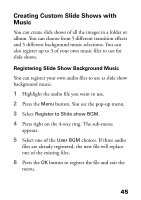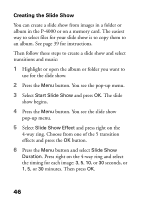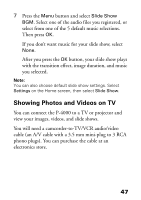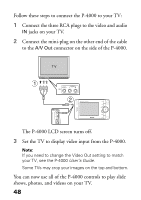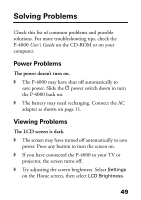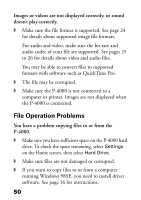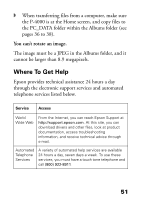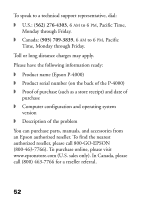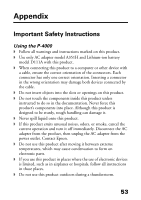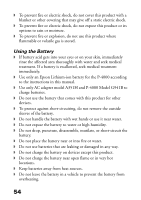Epson P4000 Basics - Page 49
Solving Problems, Power Problems
 |
UPC - 010343856622
View all Epson P4000 manuals
Add to My Manuals
Save this manual to your list of manuals |
Page 49 highlights
Solving Problems Check this list of common problems and possible solutions. For more troubleshooting tips, check the P-4000 User's Guide on the CD-ROM or on your computer. Power Problems The power doesn't turn on. ◗ The P-4000 may have shut off automatically to save power. Slide the P power switch down to turn the P-4000 back on. ◗ The battery may need recharging. Connect the AC adapter as shown on page 11. Viewing Problems The LCD screen is dark. ◗ The screen may have turned off automatically to save power. Press any button to turn the screen on. ◗ If you have connected the P-4000 to your TV or projector, the screen turns off. ◗ Try adjusting the screen brightness. Select Settings on the Home screen, then select LCD Brightness. 49

49
Solving Problems
Check this list of common problems and possible
solutions. For more troubleshooting tips, check the
P-4000
User’s Guide
on the CD-ROM or on your
computer.
Power Problems
The power doesn’t turn on.
◗
The P-4000 may have shut off automatically to
save power. Slide the
P
power switch down to turn
the P-4000 back on.
◗
The battery may need recharging. Connect the AC
adapter as shown on page 11.
Viewing Problems
The LCD screen is dark.
◗
The screen may have turned off automatically to save
power. Press any button to turn the screen on.
◗
If you have connected the P-4000 to your TV or
projector, the screen turns off.
◗
Try adjusting the screen brightness. Select
Settings
on the Home screen, then select
LCD Brightness
.