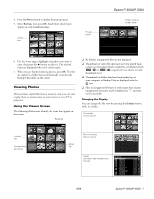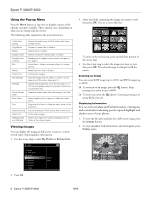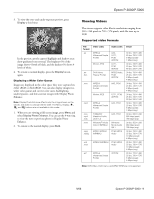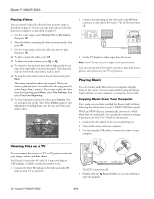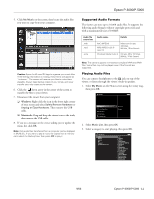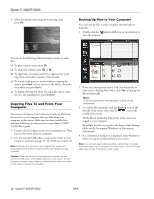Epson P5000 Product Information Guide - Page 7
Viewing Photos, Using the Viewer Screen - photo viewer
 |
UPC - 010343860483
View all Epson P5000 manuals
Add to My Manuals
Save this manual to your list of manuals |
Page 7 highlights
4. Press the Menu button to display the pop-up menu. 5. Select Backup, then press OK. Small white check boxes appear on each thumbnail image. Check box Epson P-3000/P-5000 Private folder Folder is set as screen saver My Photos PV 01002000 2006.1217 2006.1205 2006.1201 Vista.JPG 6. Use the 4-way ring to highlight each photo you want to copy, then press the button to select it. The selected items are displayed with red check marks. 7. When you are finished selecting photos, press OK. The files are copied to a folder that is automatically created in the Backup Files folder on the viewer. Viewing Photos After you have copied files from a memory card, you can view or play them in various ways on your viewer or on a TV or projector. Using the Viewer Screen The following illustrations identify the icons that appear on the screen: Rated file Locked file Unsupported file format Music file ❏ By default, unsupported files are not displayed. ❏ Thumbnails of video files that have not been played back, or have not been played back completely, are displayed with ( ) or ( ) respectively (not shown in mini- thumbnail view). ❏ Thumbnails of folders that have been backed up on your computer in Backup Files are displayed with the icon. ❏ Files in unsupported formats or with names that contain unsupported characters may be displayed as "?", and may not be accessible. Changing the Display You can change the file view by pressing the Display button while in a folder. Thumbnails (12 per screen) Mini-thumbnails (64 per screen) My Photos/2006.1205 EPV2014.JPG EPV2171.JPG EPV2242.JPG EPV2269.JPG EPV2273.JPG EPV2279.JPG EPV2283.JPG EPV2314.JPG EPV0013.TXT EPV2619.JPG EPV2620.JPG Down the Black Beaches EPV0480.MP3 Details (file name, date modified, and file size) My Photos 9/06 Epson P-3000/P-5000 - 7