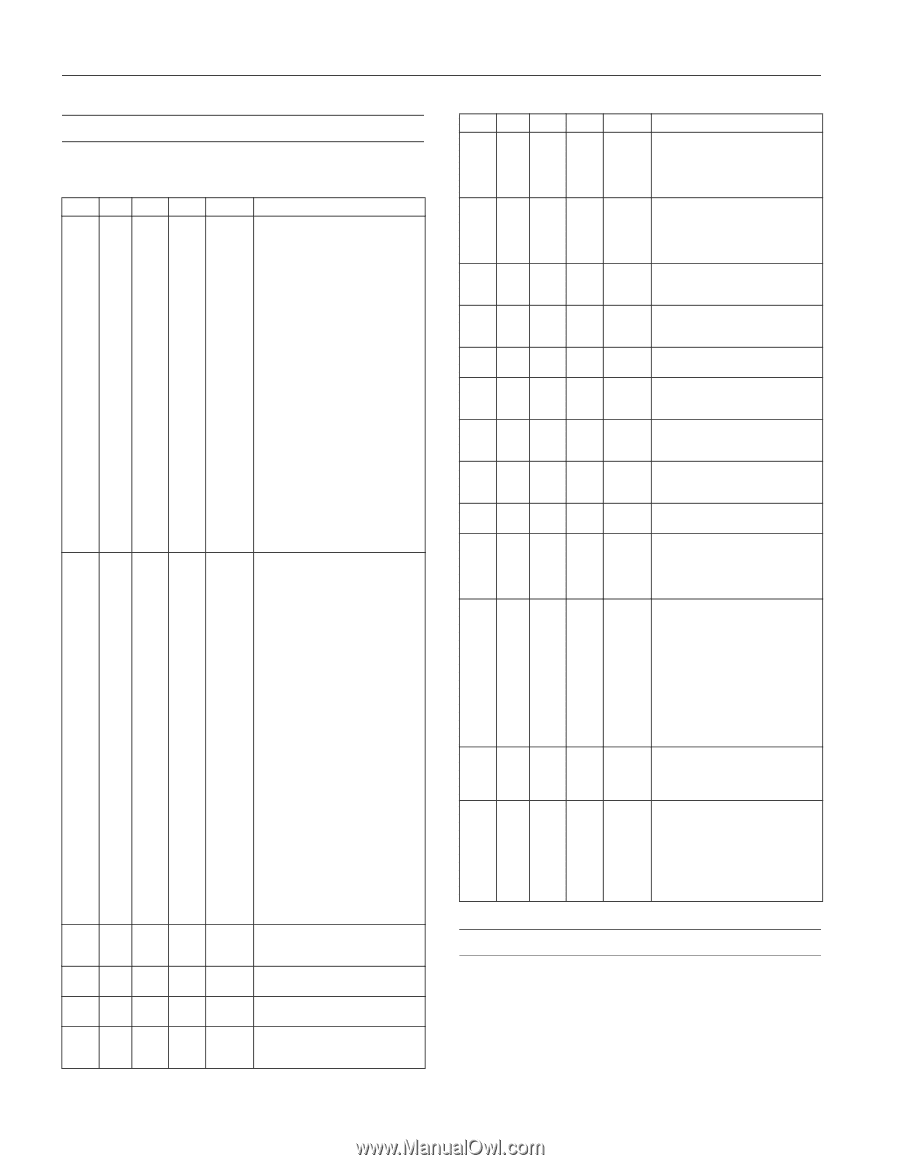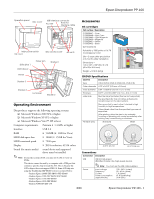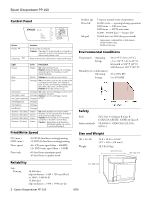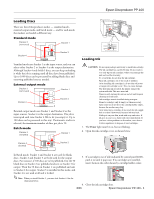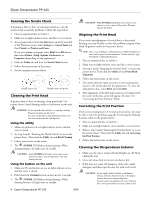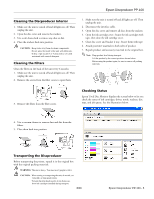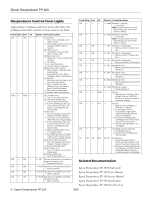Epson PP-100II Product Information Guide - Page 7
Discproducer Control Panel Lights, Epson Discproducer PP-100 Parts Price List
 |
View all Epson PP-100II manuals
Add to My Manuals
Save this manual to your list of manuals |
Page 7 highlights
Epson Discproducer PP-100 Discproducer Control Panel Lights Lights indicate conditions and errors in the table below. If a problem persists after corrective action, contact your dealer. Power Busy Error Ink ON - ON - Flash - Flash - ON - ON - ON - ON - ON - ON - ON - ON - Stacker Corrective actions - Cover error 1. Disc or ink cartridge cover open. Close. 2. Job paused when cover was opened. Wait for job to resume. Disc pickup error 1. Open disc cover and fan discs. Close cover. Multiple feed error 1. Open disc cover and remove all discs. 2. Fan discs. 3. Or, use other discs. 4. Close cover and resume. Writing error (after retries) 1. Disc problem. Replace discs and resume. 2. Drive problem. Run Epson Total Disc Setup and resume. Invalid disc 1. Disc may not be blank or not have enough space. 2. Disc in stacker may be different from disc type in Epson Total Disc Setup. 3. Disc may be damaged. 4. Replace disc and resume. - Disc transfer error 1. Turn off and remove disc. Arm failed to release disc 1. Turn off and remove disc. 2. If arm is picking up disc, do not remove from arm. Turn back on; initialization will remove disc. Internal error 1. Turn off, unplug, and check inside for foreign objects. 2. Turn back on. (Leaving off after error may clog nozzles.) 3. If arm is picking up disc, do not remove from arm. Turn back on; initialization will remove disc. 4. When resuming after error, run nozzle check. 5. If publishing does not restart, check if print job remains in print spooler. Delete all jobs. Drive tray open/close error 1. Turn off, unplug, and check inside for foreign objects. 2. Start publishing again. Internal drive error 1. Turn off, unplug, and check inside drive. Improper status error 1. Turn off and back on. 3 = ON Stacker 3 inserted for standard or external output mode. 1. Remove Stacker 3. 1 = Flash Stacker 1 inot inserted correctly. 1. Insert correctly. 2 = Flash Stacker 2 not inserted correctly. 1. Insert correctly. 3 = Flash Stacker 3 not inserted correctly for batch mode. 1. Insert correctly. Power Busy Error ON - - ON - - ON - ON ON - ON ON - ON ON - - ON - - ON - - - -- ON - - ON - - ON - - On ON ON Ink - - Flash ON ON ON Stacker Corrective actions 1 = Flash Stacker 1 is empty. 1. Load discs. Note: Source stacker out, but flash timing may not match stacker empty. 2 = Flash Stacker 2 is empty. 1. Load discs. Note: Source stacker out, but flash timing may not match stacker empty. 1 = ON Stacker 1 overloaded. 1. Remove discs to below red line. 2 = ON Stacker 2 overloaded. 1. Remove discs to below red line. 3 = ON Stacker 3 overloaded. 1. Remove all discs in Stacker 3. 2 = ON Stacker 2 is full. 1. Remove published discs from Stacker 2. 3 = ON Stacker 3 is full. 1. Remove published discs from Stacker 3. 4 = Flash Stacker 4 is full. 1. Remove published discs from Stacker 4. 4 = Flash Stacker 4 is open. 1. Close Stacker 4. - Ink low. 1. Replace ink cartridge. (See screen in Epson Total Disc Monitor on previous page to check ink status.) - Ink out. 1. Replace ink cartridge, or reinstall it correctly. 2. If cartridge is still not recognized, wipe green circuit board with soft dry cloth and reinstall. 3. Unit stops printing before cartridge is dry to kep head nozzles from drying out. 4. Use only genuine Epson ink cartridges. - Cartridge not fully inserted. 1. All ink lights are on. 2. Check that cartridges are fully inserted. All ON Ink pad full. 1. Have authorized Epson service center replace. Unit cannot function if pad is full. 2. Nearly full message displayed by software, not lights. Have authorized Epson service center replace immediately. Related Documentation Epson Discproducer PP-100 Setup Guide Epson Discproducer PP-100 User's Manual Epson Discproducer PP-100 Service Manual Epson Discproducer PP-100 Specification Epson Discproducer PP-100 Parts Price List 6 - Epson Discproducer PP-100 8/09