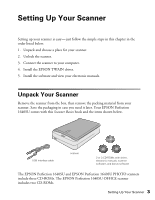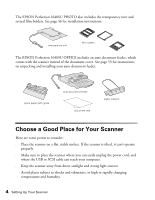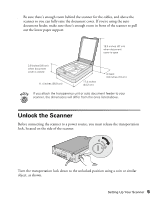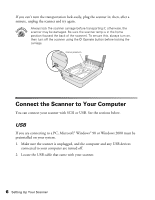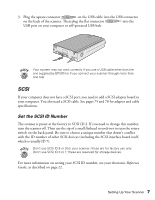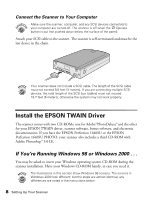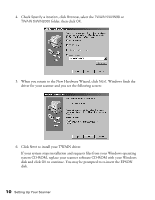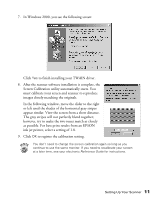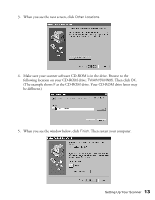Epson Perfection 1640SU Photo Scanner Basics - Page 14
Install the EPSON TWAIN Driver, If You’re Running Windows 98 or Windows 2000 . . . - drivers
 |
View all Epson Perfection 1640SU Photo manuals
Add to My Manuals
Save this manual to your list of manuals |
Page 14 highlights
Connect the Scanner to Your Computer Make sure the scanner, computer, and any SCSI devices connected to your computer are turned off. The scanner is off when the P Operate button is out (not pushed down below the surface of the panel). Attach your SCSI cable to the scanner. The scanner is self-terminated and must be the last device in the chain. Your scanner does not include a SCSI cable. The length of the SCSI cable must not exceed 9.8 feet (3 meters). If you are connecting multiple SCSI devices, the total length of the SCSI bus (cables) must not exceed 19.7 feet (6 meters); otherwise the system may not work properly. Install the EPSON TWAIN Driver The scanner comes with two CD-ROMs: one for Adobe® PhotoDeluxe® and the other for your EPSON TWAIN driver, scanner software, bonus software, and electronic documentation. If you have the EPSON Perfection 1640SU or the EPSON Perfection 1640SU PHOTO, your scanner also includes a third CD-ROM with Adobe Photoshop® 5.0 LE. If You're Running Windows 98 or Windows 2000 . . . You may be asked to insert your Windows operating system CD-ROM during the scanner installation. Have your Windows CD-ROM handy, in case you need it. The illustrations in this section show Windows 98 screens. The screens in Windows 2000 look different, but the steps are almost identical; any differences are noted in the instructions below. 8 Setting Up Your Scanner