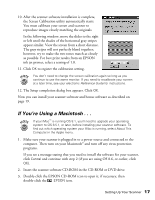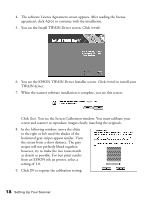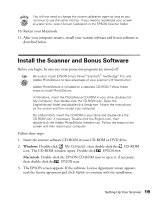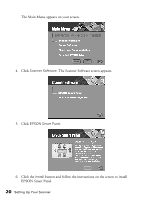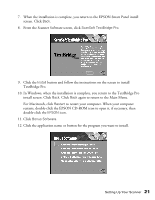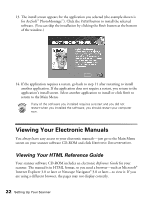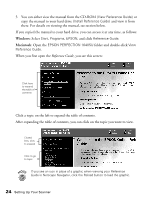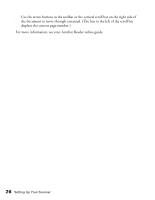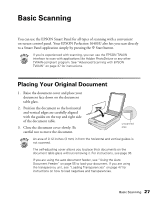Epson Perfection 1640SU Photo Scanner Basics - Page 28
Viewing Your Electronic Manuals, Viewing Your HTML Reference Guide
 |
View all Epson Perfection 1640SU Photo manuals
Add to My Manuals
Save this manual to your list of manuals |
Page 28 highlights
13. The install screen appears for the application you selected (the example shown is for ArcSoft™ PhotoMontage™). Click the Install button to install the selected software. (You can skip the installation by clicking the Back button at the bottom of the window.) 14. If the application requires a restart, go back to step 11 after restarting to install another application. If the application does not require a restart, you return to the application's install screen. Select another application to install or click Back to return to the Main Menu. If any of the software you installed requires a restart and you did not restart when you installed the software, you should restart your computer now. Viewing Your Electronic Manuals You always have easy access to your electronic manuals-just go to the Main Menu screen on your scanner software CD-ROM and click Electronic Documentation. Viewing Your HTML Reference Guide Your scanner software CD-ROM includes an electronic Reference Guide for your scanner. The manual is in HTML format, so you need a browser-such as Microsoft® Internet Explorer 3.0 or later or Netscape Navigator® 3.0 or later-to view it. If you are using a different browser, the pages may not display correctly. 22 Setting Up Your Scanner