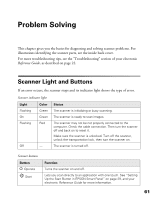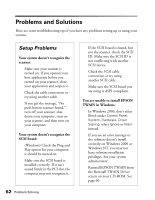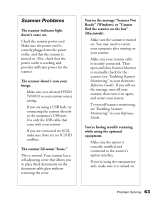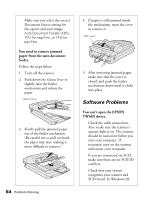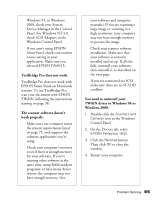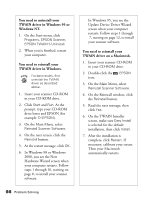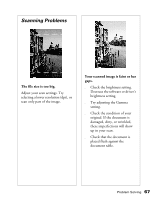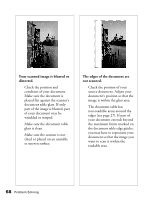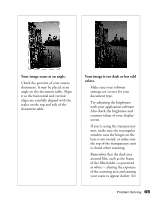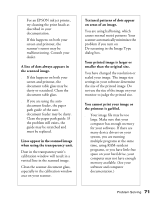Epson Perfection 1640SU Photo Scanner Basics - Page 72
You need to uninstall your, TWAIN driver in Windows 95 or, Windows NT., TWAIN driver on a Macintosh.
 |
View all Epson Perfection 1640SU Photo manuals
Add to My Manuals
Save this manual to your list of manuals |
Page 72 highlights
You need to uninstall your TWAIN driver in Windows 95 or Windows NT. 1. On the Start menu, click Programs, EPSON Scanner, EPSON TWAIN 5 Uninstall. 2. When you're finished, restart your computer. You need to reinstall your TWAIN driver in Windows. For best results, first uninstall the TWAIN driver as described above. 1. Insert your scanner CD-ROM in your CD-ROM drive. 2. Click Start and Run. At the prompt, type your CD-ROM drive letter and EPSON (for example: D:\EPSON). 3. On the Main Menu, select Reinstall Scanner Software. 4. On the next screen, click the Reinstall button. 5. At the restart message, click OK. 6. In Windows 98 or Windows 2000, you see the New Hardware Wizard screen when your computer restarts. Follow steps 1 through 10, starting on page 8, to install your scanner software. 66 Problem Solving In Windows 95, you see the Update Device Driver Wizard screen when your computer restarts. Follow steps 1 through 7, starting on page 12, to install your scanner software. You need to reinstall your TWAIN driver on a Macintosh. 1. Insert your scanner CD-ROM in your CD-ROM drive. 2. Double-click the EPSON icon. 3. On the Main Menu, select Reinstall Scanner Software. 4. On the Reinstall window, click the Reinstall button. 5. Read the next message, then click Yes. 6. On the TWAIN Installer screen, make sure Easy Install is selected for the default installation, then click Install. 7. After the installation is complete, click Restart. If necessary, calibrate your screen. Then your Macintosh automatically restarts.