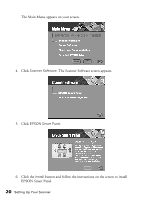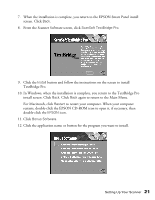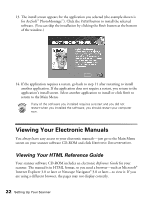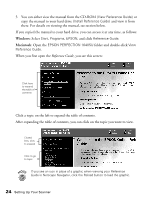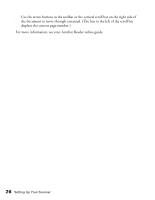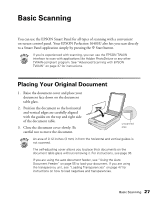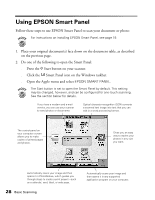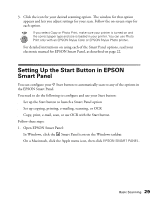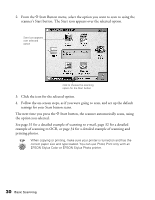Epson Perfection 1640SU Photo Scanner Basics - Page 31
Viewing Your EPSON Smart Panel PDF Manual, Navigating a Manual
 |
View all Epson Perfection 1640SU Photo manuals
Add to My Manuals
Save this manual to your list of manuals |
Page 31 highlights
Viewing Your EPSON Smart Panel PDF Manual You always have easy access to your EPSON Smart Panel electronic manual-it is automatically copied to your hard drive when you install the software. In Windows, you can access the manual by clicking Start, Programs, EPSON Smart Panel for Scanner, then EPSON Smart Panel for Scanner User's Manual. On a Macintosh, open the EPSON Smart Panel for Scanner folder and double-click SMART PANEL for Scanner Manual. If you already have Adobe® Acrobat® Reader (version 3.0 or later) on your system, the manual opens in Acrobat Reader automatically. If you don't have Acrobat Reader, you can install it from the CD-ROM. For guidelines on viewing your electronic manuals using Acrobat Reader, see "Navigating a Manual" below. Your Bonus software may also include electronic manuals in PDF format. After installing the software, check its program folder to see if an electronic manual is available. Navigating a Manual When you open an electronic manual, you'll see this toolbar: previous page next page first page last page show bookmarks and page With Acrobat Reader, you have several ways to navigate through text: s Click on hot topics, which are usually underlined or displayed in a different color. To find out if a topic is hot, move your cursor over it. If the cursor turns into a pointing hand, the topic is hot-you can jump to it by clicking once. s Use the bookmark section on the left side of the screen to move quickly to the topic of your choice. Click the Show Bookmarks icon on the toolbar to see the bookmark section, if the manual has bookmarks. Some manuals only have a table of contents, but you can also use this to navigate the manual if the topics are hot. Setting Up Your Scanner 25