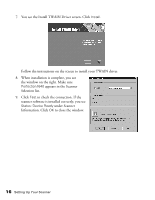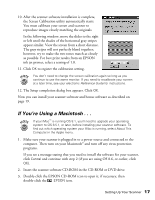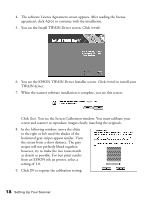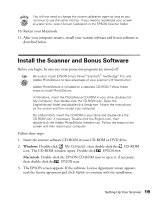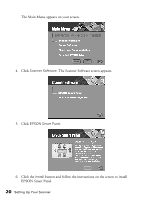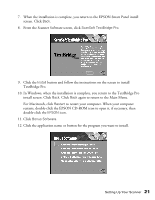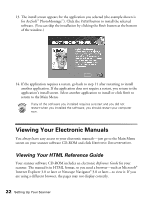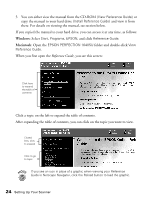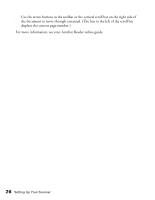Epson Perfection 1640SU Photo Scanner Basics - Page 27
For Macintosh, click, TextBridge Pro.
 |
View all Epson Perfection 1640SU Photo manuals
Add to My Manuals
Save this manual to your list of manuals |
Page 27 highlights
7. When the installation is complete, you return to the EPSON Smart Panel install screen. Click Back. 8. From the Scanner Software screen, click ScanSoft TextBridge Pro. 9. Click the Install button and follow the instructions on the screen to install TextBridge Pro. 10. In Windows, when the installation is complete, you return to the TextBridge Pro install screen. Click Back. Click Back again to return to the Main Menu. For Macintosh, click Restart to restart your computer. When your computer restarts, double-click the EPSON CD-ROM icon to open it, if necessary, then double-click the EPSON icon. 11. Click Bonus Software. 12. Click the application name or button for the program you want to install. Setting Up Your Scanner 21

Setting Up Your Scanner
21
7.
When the installation is complete, you return to the EPSON Smart Panel install
screen. Click
Back
.
8.
From the Scanner Software screen, click
ScanSoft TextBridge Pro
.
9.
Click the
Install
button and follow the instructions on the screen to install
TextBridge Pro.
10. In Windows, when the installation is complete, you return to the TextBridge Pro
install screen. Click
Back
. Click
Back
again to return to the Main Menu.
For Macintosh, click
Restart
to restart your computer. When your computer
restarts, double-click the EPSON CD-ROM icon to open it, if necessary, then
double-click the
EPSON
icon.
11. Click
Bonus Software
.
12. Click the application name or button for the program you want to install.