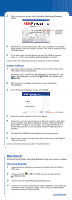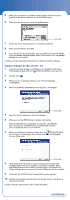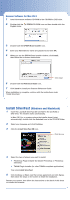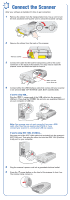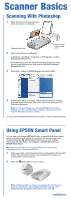Epson Perfection 3200 Photo Start Here Card - Page 7
Placing Film on the Scanner - user guide
 |
View all Epson Perfection 3200 Photo manuals
Add to My Manuals
Save this manual to your list of manuals |
Page 7 highlights
EPSON Smart Panel opens on your computer. 3 Click the option of your choice to scan: Copy: Make a quick copy, or several copies, of your document. Printing with EPSON® color ink jet printers is recommended. Photo Print: Make prints from your photos, negatives, and slides. Printing with EPSON color ink jet printers is recommended. Scan to Application: Scan an image and open it in any supported application. Scan to E-mail: If you have a MAPI-compliant e-mail program, scan an image and automatically attach it as a file to a new message. Note: AOL® is not supported by this option. Scan to File: Save your scan directly to a file on your hard drive. Scan to OCR: Scan a text document and open it in your word processing application, then edit it and save it as a new file. Scan to PDA: Automatically format and scan a photo and send it to your Palm or Pocket PC device. Scan to P.I.M. File: Save images with an expanded color space and additional P.I.M. (PRINT Image Matching™) enhancements for printing with a P.I.M.-enabled printer and P.I.M. application. Scan to Web: Scan your photos and upload them to the EPSON PhotoCenterSM photo-sharing website to share them with family and friends. To sign up for an account, go to http://photo.epson.com. 4 Follow the on-screen instructions to use the Smart Panel options. On many Smart Panel screens, you'll need to click Finish to continue scanning and Launch to start other programs. See your on-screen Smart Panel User's Guide for detailed instructions. Placing Film on the Scanner To scan film, you'll need to remove the reflective document mat and place the film in a holder. Note: To scan slides or medium- or large-format film, follow these steps but use the correct holder. See your on-screen Scanner Reference Guide for detailed instructions. 1 Make sure the transparency unit cable is connected to the option interface connector (see step 3 in "Connect the Scanner"). 2 Lift the scanner lid all the way up and pull the reflective document mat up and off of the scanner lid, as shown. Remove the document mat 3 Carefully pop the film cover off of the film holder. (Don't remove the cover from the large format film holder, just lift it.) 4 Slide the film into the film holder, with the shiny base side facing down. Film cover 5 Replace the film cover and press it down until it clicks. continue