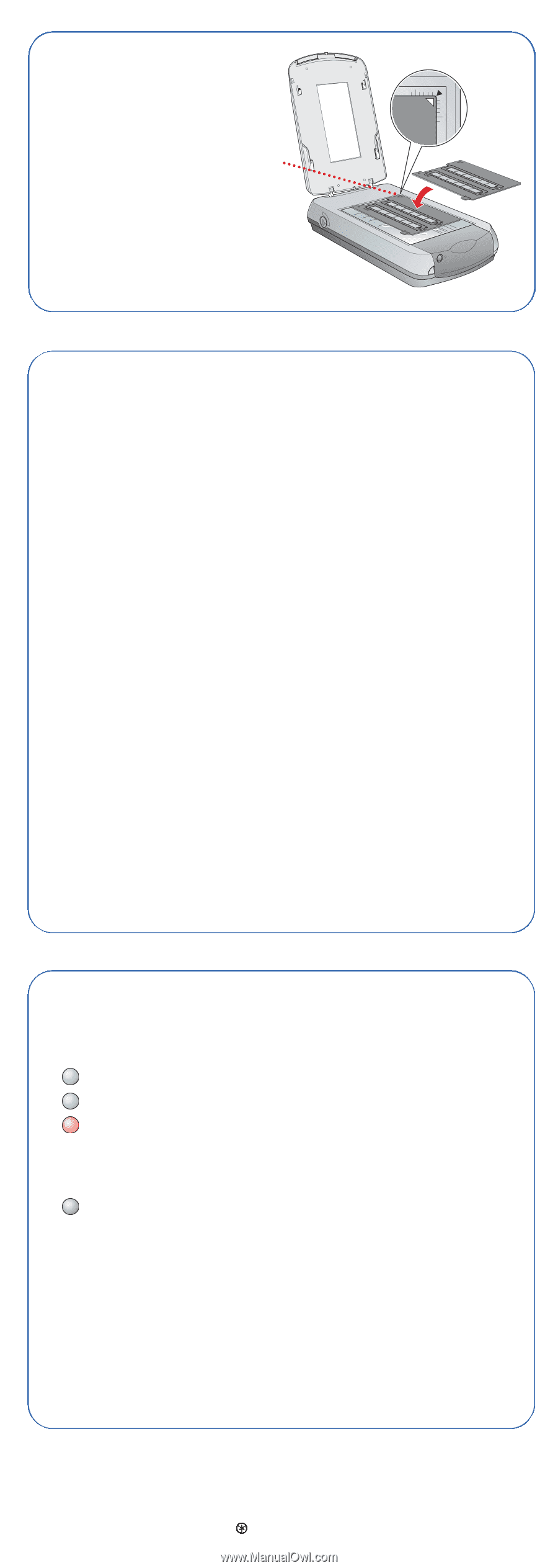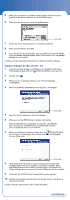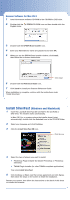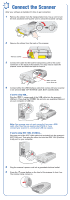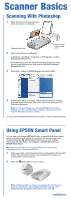Epson Perfection 3200 Photo Start Here Card - Page 8
Questions?, Problems?
 |
View all Epson Perfection 3200 Photo manuals
Add to My Manuals
Save this manual to your list of manuals |
Page 8 highlights
6 Place the film holder in the upper right corner, as shown. Place the film holder in the top right corner 7 Close the scanner lid. Note: Make sure the notched area at the top of the film holder is clear to ensure an accurate scan. Questions? Here's where to look for answers: On-screen Scanner Reference Guide Double-click the EPSON Reference Guide icon on your desktop. On-screen Help for Smart Panel and EPSON Scan Click the Help button or question mark that appears on the screen when you're using these programs. EPSON Technical Support EPSON provides technical assistance 24 hours a day through the electronic support services and automated telephone services described below: • World Wide Web From the Internet, you can reach EPSON Support at http://support.epson.com. • Automated Telephone Services To use Automated Telephone Services, you must have a touch tone telephone and call (800) 922-8911. Your EPSON SoundAdviceSM Express Code is 70460. Use it to quickly select your scanner in SoundAdvice. • To Speak to a Technical Support Representative Dial (562) 276-4382 (U.S.) or (905) 709-3839 (Canada), 6 AM to 6 PM, Pacific Time, Monday through Friday. Toll or long distance charges may apply. To purchase optional accessories Call the EPSON StoreSM at (800) 873-7766 or visit our web site at www.epsonstore.com (U.S. sales only). In Canada, please call (800) 463-7766 for dealer referral. See your Notices booklet for additional software support information. Problems? First, check the light on the scanner. Flashing green Warming up or scanning. Green Ready to scan. Flashing red Make sure the transportation lock is turned to the right (clockwise) as far as it will go. Try restarting your computer and turning the scanner off and then on again. If the red light is still flashing, contact your dealer or EPSON. Off Make sure your scanner is connected to your computer and plugged into a power source. If your problem is listed here, try these suggestions. For more information, see your software Help or your on-screen Scanner Reference Guide. The New Hardware Wizard appears on your screen. You see an error message when you try to scan, or the scanner doesn't scan. Click Cancel and follow the steps on the other side of this sheet. Disconnect the scanner before installing the software. Make sure your scanner is connected to your computer and plugged into a power source. Uninstall and reinstall EPSON Scan. EPSON is a registered trademark, and EPSON Smart Panel and PRINT Image Matching are trademarks of SEIKO EPSON CORPORATION. EPSON Perfection is a registered trademark, and EPSON PhotoCenter, EPSON Store, and SoundAdvice are service marks of Epson America, Inc. General Notice: Other product names are for identification purposes only and may be trademarks of their respective owners. EPSON disclaims any and all rights in those marks. Copyright © 2002 by Epson America, Inc. Printed on recycled paper. 12/02 CPD-15341R1