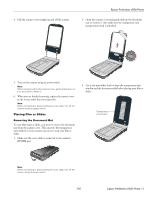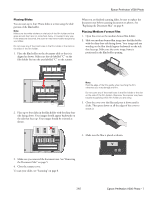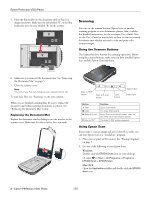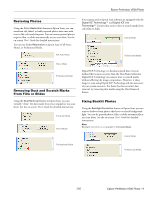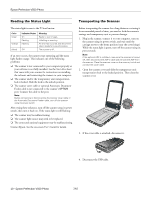Epson Perfection V500 Photo Product Information Guide - Page 10
Reading the Status Light, Transporting the Scanner, Contact Epson. See the on-screen - software
 |
View all Epson Perfection V500 Photo manuals
Add to My Manuals
Save this manual to your list of manuals |
Page 10 highlights
Epson Perfection V500 Photo Reading the Status Light The status light is next to the ] Start button. Color Green Orange (None) Indicator Status On Flashing Flashing Off Meaning Ready to scan images. Initializing or scanning. An error has occurred. See the on-line User's Guide for more information. The scanner is off. If an error occurs, the scanner stops operating and the status light flashes orange. This indicates one of the following problems: ❏ The scanner is not connected to your computer properly or your software is not fully installed. See the Start Here sheet that came with your scanner for instructions on installing the software and connecting the scanner to your computer. ❏ The scanner and/or the transparency unit transportation lock is locked. Slide the lock to the unlock position. ❏ The scanner cover cable or optional Automatic Document Feeder cable is not connected to the scanner's OPTION port. Connect the cable to the port. Note: Before connecting or disconnecting the scanner cover cable or the Automatic Document Feeder cable, turn off the scanner using its power switch. After trying these solutions, turn off the scanner using its power switch, then turn it back on. If the status light is still flashing: ❏ The scanner may be malfunctioning. ❏ The scanner light source may need to be replaced. ❏ The connected optional equipment may be malfunctioning. Contact Epson. See the on-screen User's Guide for details. Transporting the Scanner Before transporting the scanner for a long distance or storing it for an extended period of time, you need to lock the scanner's carriage and transparency unit to prevent damage. 1. Plug in the scanner, connect it to your computer, turn on the scanner using its power switch, and wait until the carriage moves to the home position (near the cover hinge). While the status light is green, turn off the scanner using its power switch. Note: If the optional ADF is installed, make sure the scanner is turned off, then disconnect the ADF's cable and remove the ADF from the scanner. Place the scanner cover on the scanner, but do not connect the cover cable. 2. Open the scanner cover and slide the transparency unit transportation lock to the locked position. Then close the scanner cover. 3. If the cover cable is attached, disconnect it. 4. Disconnect the USB cable. 10 - Epson Perfection V500 Photo 7/07