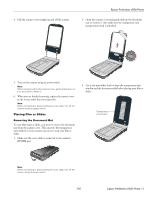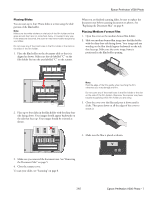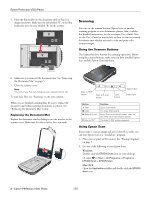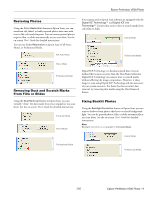Epson Perfection V500 Photo Product Information Guide - Page 4
Placing Large or Thick Documents, Epson Perfection V500 Photo - scanner
 |
View all Epson Perfection V500 Photo manuals
Add to My Manuals
Save this manual to your list of manuals |
Page 4 highlights
Epson Perfection V500 Photo 2. Place your document or photo face-down on the document table. Make sure the upper left corner of the document or photo is against the rear right corner of the scanner, next to the arrow mark. Note: Always keep the document table clean. Do not leave photos on the document table for an extended period of time as they may stick to the glass. To scan your document or photo, see "Scanning" on page 8. Placing Large or Thick Documents When you scan a large or thick document, you can remove the scanner cover. 1. Turn off the scanner using its power switch. 2. Disconnect the cover cable. 3. An area 0.12 inch (3 mm) from the horizontal and the vertical sides of the scanner glass cannot be scanned. If you place a document in the corner of the document table, move it down and in slightly to avoid cropping. 3. Open the scanner cover. maximum unreadable area of 0.12 inch (3 mm) 4. If you are scanning multiple photos at once, position each photo at least 0.8 inch (20 mm) apart from the others. 5. Close the scanner cover gently so that your original does not move. 4 - Epson Perfection V500 Photo 7/07