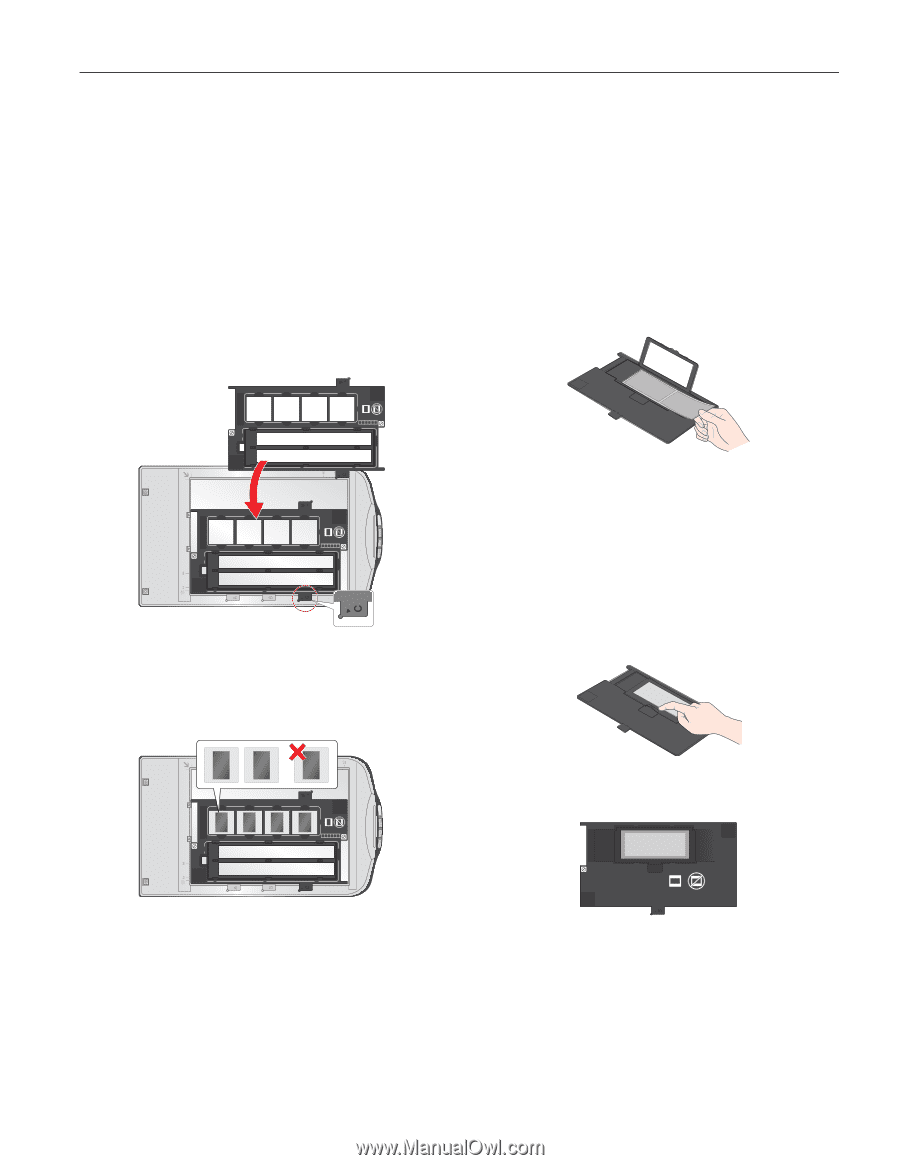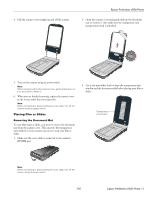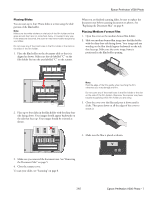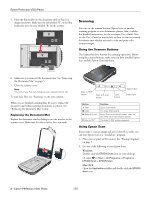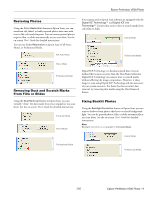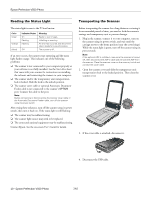Epson Perfection V500 Photo Product Information Guide - Page 7
Placing Slides, Placing Medium Format Film - scanner slide holder
 |
View all Epson Perfection V500 Photo manuals
Add to My Manuals
Save this manual to your list of manuals |
Page 7 highlights
Epson Perfection V500 Photo Placing Slides You can scan up to four 35mm slides at a time using the slide portion of the film holder. Note: Make sure the white stickers on the back of the film holder and the areas around them are not scratched, dusty, or covered in any way. If the areas are obscured, the scanner may have trouble recognizing your slides. Do not cover any of the small holes in the film holder or the slots on the sides of the film holder. 1. Place the film holder on the document table so that it is aligned as shown. Make sure the tab labelled "C" on the film holder fits into the area labelled "C" on the scanner. When you are finished scanning slides, be sure to replace the document mat before scanning documents or photos. See "Replacing the Document Mat" on page 8. Placing Medium Format Film 1. Open the cover on the medium format film holder. 2. Slide one medium format film image into the film holder with the shiny base side facing down. Your image and any wording on the film should appear backwards on the side that faces up. Make sure the entire image frame is positioned in the film holder opening. 1 2 3 4 C abc abc A 123456 a 123456 123456 1 2 3 4 C abc abc A 2. Place up to four slides in the film holder with the shiny base side facing down. Your images should appear backwards on the side that faces up. Your images should be oriented as shown. Note: Hold the edge of the film gently when touching the film; otherwise you may damage the film. Do not cover any of the small holes in the film holder or the slot on the side of the film holder; otherwise, the scanner may have trouble recognizing which film holder you are using. 3. Close the cover over the film and press it down until it clicks. Then press down on all the edges of the cover to secure it. 1 2 3 a 4 C abc a abc d c b a A abc 4. Make sure the film is placed as shown. A abc 3. Make sure you removed the document mat. See "Removing the Document Mat" on page 5. 4. Close the scanner cover. To scan your slides, see "Scanning" on page 8. 7/07 Epson Perfection V500 Photo - 7