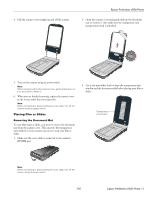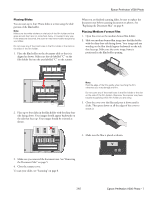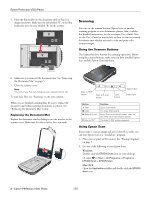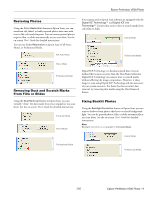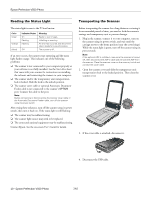Epson Perfection V500 Photo Product Information Guide - Page 5
Placing Film or Slides, Removing the Document Mat, Epson Perfection V500 Photo - scanner how to scan slides
 |
View all Epson Perfection V500 Photo manuals
Add to My Manuals
Save this manual to your list of manuals |
Page 5 highlights
4. Pull the scanner cover straight up and off the scanner. Epson Perfection V500 Photo 2. Open the scanner cover and gently slide up the document mat to remove it. Also make sure the transparency unit transportation lock is unlocked. 5. Turn on the scanner using its power switch. Note: When scanning without the scanner cover, gently press down on your document to flatten it. 6. When you are finished scanning, replace the scanner cover in the reverse order that you removed it. Note: Before connecting or disconnecting the cover cable, turn off the scanner using its power switch. Placing Film or Slides Removing the Document Mat To scan film strips or slides, you need to remove the document mat from the scanner cover. This uncovers the transparency unit window so your scanner can use it to scan your film or slides. 1. Make sure the cover cable is connected to the scanner's OPTION port. 3. Use a soft microfiber cloth to wipe the transparency unit window and the document table before placing your film or slides. Transparency unit window Note: Before connecting or disconnecting the cover cable, turn off the scanner using its power switch. 7/07 Epson Perfection V500 Photo - 5