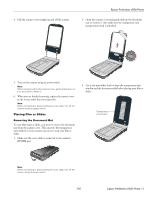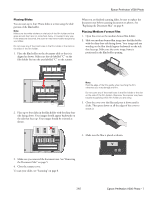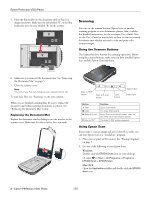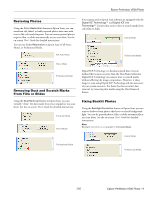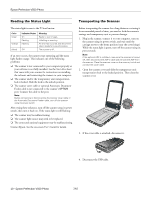Epson Perfection V500 Photo Product Information Guide - Page 8
Replacing the Document Mat, Scanning, Using the Scanner Buttons, Using Epson Scan - user guide
 |
View all Epson Perfection V500 Photo manuals
Add to My Manuals
Save this manual to your list of manuals |
Page 8 highlights
Epson Perfection V500 Photo 5. Place the film holder on the document table so that it is aligned as shown. Make sure the tab labelled "B" on the film holder fits into the area labelled "B" on the scanner. A abc A abc abc abc Scanning You can use the scanner buttons, Epson Scan, or another scanning program to scan documents, photos, film, or slides. For detailed instructions, see the on-screen User's Guide. Also see the User's Guide for instructions on how to convert scanned documents into editable text and to scan and print color accurate images. Using the Scanner Buttons The scanner has four buttons for scanning operations. Before using the scanner buttons, make sure you have installed Epson Scan and the Epson Creativity Suite. 6. Make sure you removed the document mat. See "Removing the Document Mat" on page 5. 7. Close the scanner cover. Note: You cannot use Full Auto Mode to scan medium format film. To scan your film, see "Scanning" in the next column. When you are finished scanning film, be sure to replace the document mat before scanning documents or photos. See "Replacing the Document Mat" below. Replacing the Document Mat Replace the document mat by sliding it into the notches in the scanner cover. Make sure the white surface faces outwards. Scan to PDF button Scan to E-mail button Copy button Start button Status light Button ] Start { Copy | Scan to E-mail a Scan to PDF Function Epson Scan starts. The Copy Utility starts. Epson Scan automatically scans, then the Send File Via E-mail window appears. The Scan to PDF window appears. Using Epson Scan If you want to scan an image and save it directly to a file, you can start Epson Scan as a "standalone" program. 1. Place your original on the scanner. See "Placing Originals" on page 3. 2. Do one of the following to start Epson Scan. Windows: Double-click the EPSON Scan icon on your desktop. Or select or Start > All Programs or Programs > EPSON Scan > EPSON Scan. Mac OS X: Open the Applications folder and double-click the EPSON Scan icon. 8 - Epson Perfection V500 Photo 7/07