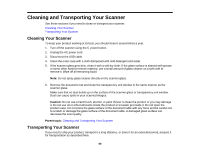Epson Perfection V800 Photo User Manual - Page 77
Using the Scanner as a Copier - Copy Utility, Windows 8.x, Copy Utility, Windows other versions, Start
 |
View all Epson Perfection V800 Photo manuals
Add to My Manuals
Save this manual to your list of manuals |
Page 77 highlights
Using the Scanner as a Copier - Copy Utility You can use your scanner along with a printer connected to your computer just like you would use a copy machine. Using the Copy Utility, you can enlarge or reduce, restore faded colors, and adjust a variety of other settings as you copy. 1. Do one of the following to start the Copy Utility: • Windows 8.x: Navigate to the Apps screen and select Copy Utility. • Windows (other versions): Click or Start, select All Programs or Programs, select Epson Software, and select Copy Utility. • OS X: Open the Applications folder, select the Epson Software folder, and select Copy Utility. You see this window: 2. Select your scanner from the Scanner list. 3. Select your printer from the Printer list. 4. Click the Source Type box, select the type of original you are copying, and click OK. 77