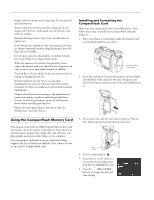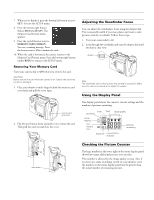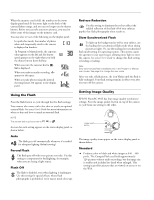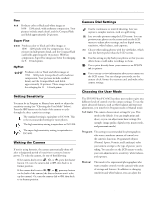Epson PhotoPC 850Z Product Information Guide - Page 10
Using the Camera SETUP Menu, Taking Pictures with the LCD Screen
 |
View all Epson PhotoPC 850Z manuals
Add to My Manuals
Save this manual to your list of manuals |
Page 10 highlights
EPSON PhotoPC 850Z shutter speed and aperture, choose a spot or matrix metering system, and focus the camera to three feet, eight feet, or infinity. Follow these steps to choose the camera mode: 1. Push the camera dial lock in and turn the dial to . You see the SETUP menu: user mode 2. Press the + button to cycle through the three modes. Using the Camera SETUP Menu You can use the Camera SETUP menu to turn audio recording on or off, set the automatic power off feature, adjust the brightness of the LCD screen, set the alert sounds, and adjust the volume. To go to the Camera SETUP menu, turn the camera dial to to go to the Setup menu (pictured above). Then press the ISO button (under Camera SETUP). automatic power off time set LCD brightness set the volume set alert sounds turn audio recording on and off Taking Pictures with the LCD Screen Once you've made any changes to the user mode and Camera SETUP menus, you're ready to take pictures with the LCD screen. Follow these steps: 1. Make sure you are at least 20 inches (50 cm) away from your subject. (To get closer, use Macro mode.) 2. Turn the camera dial to to see a live preview with the View menu settings. The example shows how the LCD screen looks in Full Auto user mode. The screen looks different for Program or Manual mode. Note The LCD screen uses up battery power quickly. If it's idle for more than the designated power off interval, the camera turns off automatically. To turn it back on, press the shutter button, or turn the camera dial to Off and then back to . 3. Make any changes you want to the settings on the View menu. You can also use the camera's control buttons to make changes to image quality, flash, or other basic settings. (See page 7 for descriptions of basic camera settings.) 4. Turn the optical zoom control to the left (counterclockwise) to zoom in on your subject, or to the right (clockwise) to zoom out. shutter button zoom control 5. Center your subject on the screen, then press the shutter button halfway down to lock the auto focus and exposure. You see a green circle on the screen when the camera locks its settings. 6. Press the shutter button the rest of the way down to take the picture. 7. Hold the camera still until it clicks. Then release the shutter button. After a few seconds, you see a confirmation screen. Note Press the button next to Delete if you don't want the picture. If you've turned recording on, you see a countdown on the screen. During this time, you can record a message into the camera's microphone. 10 - EPSON PhotoPC 850Z 8/99