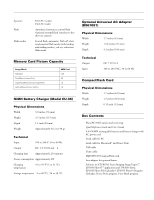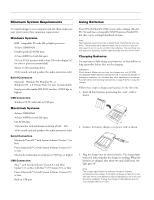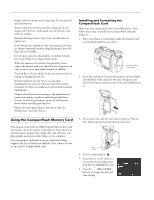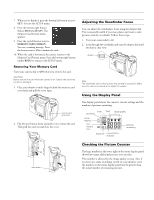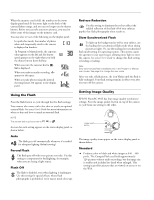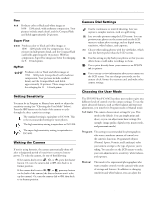Epson PhotoPC 850Z Product Information Guide - Page 8
Using the Flash, Auto, Forced Flash, Flash Off, Red- eye Reduction, Slow Synchronized Flash - manual
 |
View all Epson PhotoPC 850Z manuals
Add to My Manuals
Save this manual to your list of manuals |
Page 8 highlights
EPSON PhotoPC 850Z When the memory card is full, the number on the status display panel reads 0, the status light on the back of the camera flashes orange, and you can no longer use the shutter button. Before you can take any more pictures, you need to delete some of the images on the memory card. You may also see one of the following on the display panel: t In quick shot mode, the number of photos taken and temporarily saved in the camera is displayed in brackets. t In Program or Manual mode, the exposure value appears on the left and the shutter speed appears on the right when you hold the shutter button down halfway. t When you turn the camera's dial to , Set is displayed. t When you make an audio recording, rEc appears in this space. t When you take photos using the interval shooting feature, Int appears in the display panel. Using the Flash Press the flash button to cycle through the five flash settings. Your camera also comes with a hot shoe to attach an optional external flash. See your User's Guide for more information on where to buy and how to attach an external flash. NOTE The camera dial must be turned to , , or . An icon for each setting appears on the status display panel, as shown below: Auto The flash goes off automatically whenever it's needed for adequate lighting (default setting). Forced Flash The flash goes off with every picture you take. Use this setting to compensate for backlighting; for example, when you are facing a light source. Flash Off The flash is disabled, even when lighting is inadequate. Use this setting for special effects, where flash photography is prohibited, or for macro mode close-ups. Red-eye Reduction Use this setting to eliminate the red-eye effect (the reddish reflection of the flash off of your subjects pupils) that flash photography often results in. Slow Synchronized Flash To light up the background as well as your subject, use the leading slow synchronized flash mode when taking pictures at night. Or, use the trailing slow synchronized flash mode setting for capturing motion. This option causes the aperture to stay open longer, allowing more light to enter the camera. See your User's Guide to change this flash setting to leading or trailing. Note Slow synchronized flash is available only in the Program or Manual user modes. See page 9 to change the user mode. After you take a flash picture, the icon blinks until the flash is fully recharged. Your flash setting remains in effect even after you turn off the camera. Setting Image Quality EPSON PhotoPC 850Z has four image quality (resolution) settings. Press the image quality button on top of the camera to cycle from one setting to the other. image quality button The image quality icons appear on the status display panel as shown below. Standard Produces color or black and white images at 640 × 480 pixels. The CompactFlash card holds approximately 120 pictures without audio recordings, but the image size is smaller and includes less detail when enlarged. This setting is good for pictures that are viewed on screen or on the Web. 8 - EPSON PhotoPC 850Z 8/99