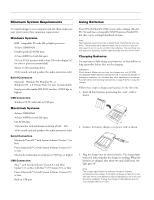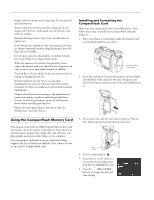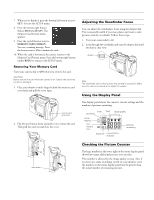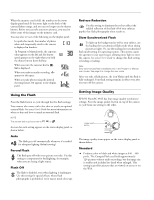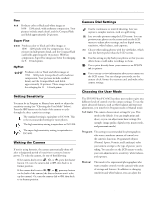Epson PhotoPC 850Z Product Information Guide - Page 9
Fine, Super Fine, HyPict, Setting Sensitivity, Waking the Camera, Camera Dial Settings - user manual
 |
View all Epson PhotoPC 850Z manuals
Add to My Manuals
Save this manual to your list of manuals |
Page 9 highlights
EPSON PhotoPC 850Z Fine Produces color or black and white images at 1600 × 1200 pixels, with moderate compression. Your pictures include ample detail, and the CompactFlash card holds approximately 24 pictures. Super Fine Produces color or black and white images at 1600 × 1200 pixels with low compression. Your pictures include greater detail, and the CompactFlash card holds approximately 12 pictures. With less compression, Super Fine images are better for enlarging for 8 × 10-inch prints. HyPict Produces color or black and white images at 1984 × 1488 pixels (interpolated) with moderate compression. Your pictures include excellent detail, and the CompactFlash card holds approximately 10 pictures. These images are best for enlarging for 11 × 14-inch prints. Setting Sensitivity You must be in Program or Manual user mode to adjust the sensitivity setting (see "Choosing the User Mode" below). Press the ISO button on the back of the camera to cycle through the three sensitivity settings: The standard setting is equivalent to ISO 100. This is the recommended setting for most photos. The high sensitivity setting is equivalent to ISO 200. The super high sensitivity setting is equivalent to ISO 400. Waking the Camera If you're using batteries, the camera automatically shuts off after a designated period of inactivity to conserve battery power. To wake the camera, do one of the following: t If the camera dial is set to , , or , press the shutter button. Or, turn the camera dial to Off, then back to its former position. t If the camera dial is set to , , or , press any button on the back of the camera (the shutter button won't wake up the camera). Or, turn the camera dial to Off, then back to its former position. Camera Dial Settings Use for continuous or interval shooting. Lets you capture a complex motion, such as a golf swing. Lets you take pictures using the LCD screen. You can preview your photos on the screen and use the LCD menus to adjust photo settings, such as digital zoom, sensitivity, white balance, and exposure. Choose when taking photos with the viewfinder, which uses less battery power than the LCD screens. Use this setting to play back your photos so that you can delete them or add audio recordings to them. Use to print directly from your camera to an EPSON ink jet printer. Use to set up or view information about your camera on the LCD screen. You can change user mode, set the camera clock, format the memory card, and make other camera settings. Choosing the User Mode The EPSON PhotoPC 850Z has three user modes to give you different levels of control over the camera settings. To use the more advanced features, such as white balance and exposure adjustment, you must be in Program mode or Manual mode. Full Auto The camera chooses most settings for you. This mode is the default. You can simply point and shoot, or you can adjust some basic settings (for example: image quality, digital zoom, macro mode, and panoramic mode). Program This setting is recommended for photographers who want a moderate amount of control over the camera's functions. Programmed subjects (Normal, Sports, Portrait, and Landscape) tailor your camera settings to the type of picture you're taking. You can also use the LCD menus to make your own adjustments to sensitivity, white balance, and exposure. Manual This mode is for experienced photographers who want complete control over the camera's wide array of settings and features. In addition to changing sensitivity and white balance, you can adjust the 8/99 EPSON PhotoPC 850Z - 9