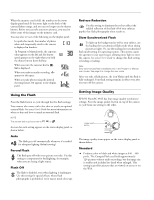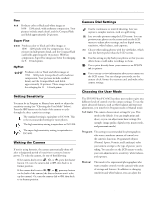Epson PhotoPC 850Z Product Information Guide - Page 13
Printing Directly from the Camera, Selecting a Print Format, Maintenance
 |
View all Epson PhotoPC 850Z manuals
Add to My Manuals
Save this manual to your list of manuals |
Page 13 highlights
EPSON PhotoPC 850Z 2. Locate the modem port or printer port on the back of your Macintosh. You can use either port to connect the camera. Note If you're sharing a serial port that you use for another device, make sure AppleTalk™ is turned off. Your Macintosh may not recognize the camera if AppleTalk is on. If you have problems connecting to the printer port, use the modem port instead. 3. Open the connector cover on the side of the camera. Carefully insert the connector on the other end of the cable into the camera's interface port (as shown to the left). 4. Turn on the camera by turning the camera dial to , then turn on your Macintosh system. On a PowerPC or PowerMac G3, you may be able to transfer your pictures at the rate of 230.4kb per second. If your camera software doesn't set this speed automatically, you can set it manually. The Direct Print main menu offers several formats in which you can print your pictures, as described in the table below. Print format Description Print All Prints all the pictures stored in the camera. Print Lets you select the picture you want to print. Index Prints small thumbnail images of all the pictures in your camera on contact sheets. Album Prints up to three larger images on one sheet of paper with descriptive information next to it, if you want. Sticker Prints 16 small or 4 larger copies of the selected picture on sheets of EPSON Photo Stickers. To select the print format you want, press the button next to or below the format option. Each format leads to a different submenu of settings. After you select a print format, you see a submenu of settings: Printing Directly from the Camera Your PhotoPC 850Z camera lets you print your pictures directly to any of several EPSON Stylus® ink jet printers, without using a computer. You can choose from a number of layout options, select the type and size of paper you want to use, and print using optional filters and print modes. You can print directly from the camera to any of the following printers: t EPSON Stylus Photo t EPSON Stylus Photo 700 t EPSON Stylus Photo EX t EPSON Stylus Photo 750 t EPSON Stylus Photo 1200 t EPSON Stylus COLOR 740 Direct Print comes pre-installed on your camera. Use the Mac/Direct Print serial cable that came with your camera to connect the camera to a printer. Selecting a Print Format To go to the Direct Print main menu, do the following: 1. Turn the camera dial to . 2. Press the top left button (next to Direct Print). Press the bottom button to select the photo you want to print. Press the ISO button (under the down arrow) to go to the Information and Filter menu. Press the W.B. button (under Print) to display the current print settings. Press again to print. Maintenance Cleaning the Camera and Battery Charger t Unplug the battery charger before cleaning. t Use a clean, dry cloth to wipe the camera free of dust. t Use a damp cloth for cleaning the battery charger. (Allow it to dry completely before charging.) t Keep the battery charger terminals clean by wiping them with a dry cloth. t Don't use harsh or abrasive cleaners. Don't use liquid or aerosol cleaners. t To clean the lens, first blow off any loose dust or dirt. Then breathe on the lens and wipe off all moisture with a soft, lint-free cloth or lens cleaning tissue. To avoid scratching the lens, don't press too hard. t If necessary, clean the battery contacts with a dry cloth. t If the LCD screen gets fingerprints or smudges on it, use a soft, damp cloth to lightly wipe the screen. 8/99 EPSON PhotoPC 850Z - 13