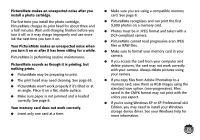Epson PictureMate Show - PM 300 User's Guide - Page 71
If you're using Windows XP or XP Professional x64, Your memory card does not work correctly.
 |
View all Epson PictureMate Show - PM 300 manuals
Add to My Manuals
Save this manual to your list of manuals |
Page 71 highlights
PictureMate makes an unexpected noise after you install a photo cartridge. The first time you install the photo cartridge, PictureMate charges its print head for about three and a half minutes. Wait until charging finishes before you turn it off, or it may charge improperly and use more ink the next time you turn it on. Your PictureMate makes an unexpected noise when you turn it on or after it has been sitting for a while. PictureMate is performing routine maintenance. PictureMate sounds as though it is printing, but nothing prints. ● PictureMate may be preparing to print. ● The print head may need cleaning. See page 65. ● PictureMate won't work properly if it's tilted or at an angle. Place it on a flat, stable surface. ● Make sure paper is not jammed and is loaded correctly. See page 8. Your memory card does not work correctly. ● Insert only one card at a time. ● Make sure you are using a compatible memory card. See page 8. ● PictureMate recognizes and can print the first 9,999 photos on a memory card. ● Photos must be in JPEG format and taken with a DCF-compliant camera. ● PictureMate cannot read progressive-scan JPEG files or RAW files. ● Make sure to format your memory card in your camera. ● If you access the card from your computer and delete pictures, the card may not work correctly with your camera. Always delete pictures using your camera. ● If you copy files from Adobe Photoshop to a memory card, save them as RGB images using the standard save option (non-progressive). Files saved in the CMYK format may not print with the colors you expect. ● If you're using Windows XP or XP Professional x64 Edition, you may need to install your Windows storage device driver. See your Windows help for more information. 71