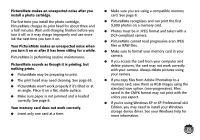Epson PictureMate Show - PM 300 User's Guide - Page 75
Miscellaneous Printout Problems, Uninstalling PictureMate Software
 |
View all Epson PictureMate Show - PM 300 manuals
Add to My Manuals
Save this manual to your list of manuals |
Page 75 highlights
● Don't load plain paper; this may damage PictureMate. ● Use only PictureMate photo paper or Epson Premium Photo Paper Glossy or Semigloss. (See page 6.) ● Store paper flat to help prevent curling. Miscellaneous Printout Problems PictureMate prints blank pages. ● The print head may need cleaning. See page 65. ● The photo cartridge may be old or low. See page 56 to replace it. The borders or layout are incorrect. ● Select a different Layout setting. See page 19 (if printing directly from PictureMate) or page 40 (if printing from a computer). ● Crop your photo to enlarge and print only a part of it. See page 18. ● When you print borderless photos, PictureMate automatically expands your images. If your photos are cut off too much around the edges, you can adjust the amount of expansion. See page 23 page 23 (if printing directly from PictureMate) or page 40 (if printing from a computer). ● Your photo size may not match the width/height proportions (aspect ratio) of PictureMate photo paper or the layout you're using. Photos may be cropped to fit the paper and layout. You can use the Crop/Trim Photo(s) feature to size your photo the way you want. Uninstalling PictureMate Software You may need to uninstall and then reinstall your PictureMate software on your computer. This may be necessary when you upgrade your operating system, for example. However, you don't need to uninstall this online User's Guide. Follow the steps in these sections: ● "Uninstalling From a Windows Computer" on page 76 ● "Uninstalling From a Macintosh" on page 76 Note: Do not turn off or disconnect PictureMate while you are uninstalling the software. 75