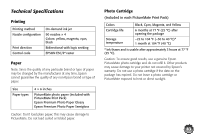Epson PictureMate Show - PM 300 User's Guide - Page 80
Macintosh, Setting Up a Shared Printer
 |
View all Epson PictureMate Show - PM 300 manuals
Add to My Manuals
Save this manual to your list of manuals |
Page 80 highlights
6 Double-click the icon of the computer that is directly connected to PictureMate, then click your EPSON PictureMate model. 7 Click Next and follow the on-screen instructions. Note: Depending on the operating system and the configuration of the computer to which PictureMate is connected, the Add Printer Wizard may prompt you to install the printer driver from the PictureMate software CD. In this case, click the Have Disk button and follow the on-screen instructions. Macintosh First, you need to set up PictureMate as a shared printer on the Macintosh that it is directly connected to. Then, you must choose the shared PictureMate in the Page Setup and Print menus when you print your photos. Setting Up a Shared Printer To share PictureMate with other Macintosh computers on a network, follow the steps on the right. Mac OS X 10.5 1 Turn on PictureMate. 2 Select System Preferences in the Apple menu or dock. 3 Select Print & Fax. 4 Select your printer and click the Share this printer checkbox. 5 If you see a message telling you sharing is turned off, click the Sharing button and click the Printer Sharing checkbox. 6 Close System Preferences. Mac OS X 10.3 or 10.4 1 Turn on PictureMate. 2 Select System Preferences from the dock at the bottom of the screen. 3 On the Services tab, click the Sharing icon. 80