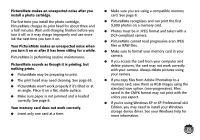Epson PictureMate Show - PM 300 User's Guide - Page 76
Uninstalling From a Windows Computer, Uninstalling From a Macintosh, Start, Programs, Epson
 |
View all Epson PictureMate Show - PM 300 manuals
Add to My Manuals
Save this manual to your list of manuals |
Page 76 highlights
Tip: Periodically, it's a good idea to check Epson's support website for free updates to your PictureMate printer software. Visit Epson's driver download site (U.S. downloads or Canadian downloads). With Windows, you can also click or Start, open Programs or All Programs, select EPSON, and click the PictureMate Driver Update option for printer driver updates. Uninstalling From a Windows Computer 1 Click or Start and select Programs or All Programs. 2 Select Epson or Epson Printers, then select Epson Printer Software Uninstall. Note: With Windows Vista, click Continue, then go to the next step. 3 In the next window, select your EPSON PictureMate printer and click OK. Then follow the on-screen instructions. 4 Restart your computer. When you are ready to reinstall the PictureMate software, follow the instructions in "Installing Software for Windows" on page 36. Note: Remember that you don't need to reinstall your online User's Guide, and you won't see the license agreement. Uninstalling From a Macintosh 1 Quit all running applications. 2 Insert the PictureMate CD-ROM into your Macintosh. 3 Double-click the OSX folder. Note: You may have to scroll down to see the folder. 4 Double-click the Installer icon. 5 When the Installer window appears, select Uninstall from the pop-up menu in the upper left and click Uninstall. 6 Follow the on-screen instructions to uninstall the PictureMate software. 7 If PictureMate remains in the Print Center or Printer Setup Utility, select it from the Printer List and click Delete. 8 Restart your Macintosh. 76