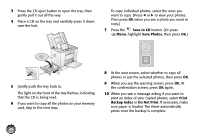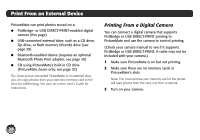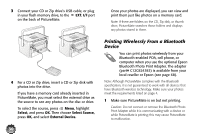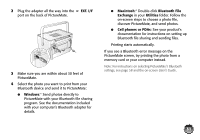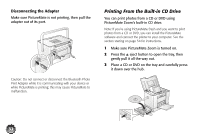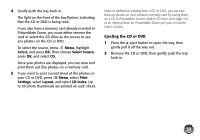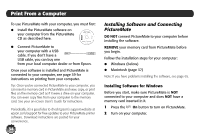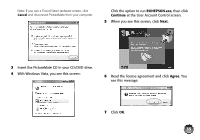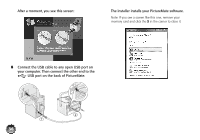Epson PictureMate Zoom - PM 290 Basics - Page 32
EXT. I/F, Windows, Macintosh, Bluetooth File, Exchange, Utilities, Cell phones or PDAs
 |
View all Epson PictureMate Zoom - PM 290 manuals
Add to My Manuals
Save this manual to your list of manuals |
Page 32 highlights
2 Plug the adapter all the way into the port on the back of PictureMate. EXT. I/F 3 Make sure you are within about 30 feet of PictureMate. 4 Select the photo you want to print from your Bluetooth device and send it to PictureMate: ● Windows:® Send photos directly to PictureMate with your Bluetooth file sharing program. See the documentation included with your computer's Bluetooth adapter for details. ● Macintosh:® Double-click Bluetooth File Exchange in your Utilities folder. Follow the on-screen steps to choose a photo file, discover PictureMate, and send photos. ● Cell phones or PDAs: See your product's documentation for instructions on setting up Bluetooth file sharing and sending files. Printing starts automatically. If you see a Bluetooth error message on the PictureMate screen, try printing the photo from a memory card or your computer instead. Note: For instructions on selecting PictureMate's Bluetooth settings, see page 58 and the on-screen User's Guide. 31