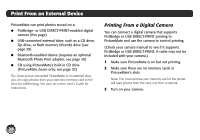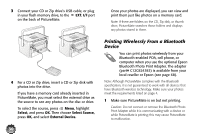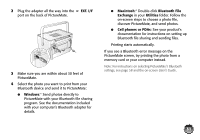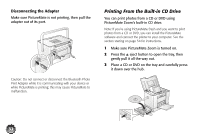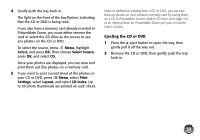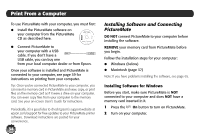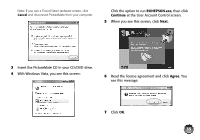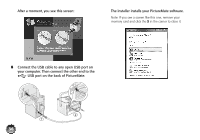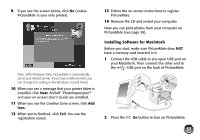Epson PictureMate Zoom - PM 290 Basics - Page 33
Disconnecting the Adapter, Printing From the Built-in CD Drive
 |
View all Epson PictureMate Zoom - PM 290 manuals
Add to My Manuals
Save this manual to your list of manuals |
Page 33 highlights
Disconnecting the Adapter Make sure PictureMate is not printing, then pull the adapter out of its port. Caution: Do not connect or disconnect the Bluetooth Photo Print Adapter while it is communicating with your device or while PictureMate is printing; this may cause PictureMate to malfunction. Printing From the Built-in CD Drive You can print photos from a CD or DVD using PictureMate Zoom's built-in CD drive. Note: If you're using PictureMate Dash and you want to print photos from a CD or DVD, you can install the PictureMate software and connect the printer to your computer. See the section starting on page 34 for instructions. 1 Make sure PictureMate Zoom is turned on. 2 Press the 5 eject button to open the tray, then gently pull it all the way out. 3 Place a CD or DVD on the tray and carefully press it down over the hub. 32