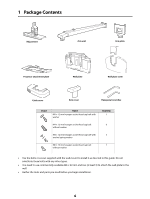Epson PowerLite 530 Projector for SMART Installation Guide - Short-Throw Wall - Page 11
Connecting Audio, Audio1, Standby Setup, Computer1
 |
View all Epson PowerLite 530 Projector for SMART manuals
Add to My Manuals
Save this manual to your list of manuals |
Page 11 highlights
• Video (composite video) S-video connection Composite video connection Component to VGA HDMI connection connections Connecting Audio A variety of audio connections are available: • You can connect a dynamic microphone to the Mic port and output the sound through the projector. • You can also output computer audio. If you connected the computer using a VGA cable, you need to connect an optional 3.5 mm stereo mini-jack audio cable for sound. If you are using more than one audio connection, label the cables Audio1 or Audio2. • If you connected the computer using an HDMI, USB Display, or Ethernet cable, you can output both video and audio through the cable. • To enhance the sound from your presentation, you can connect the projector to amplified or self-powered external speakers. The volume can be controlled using the projector's remote control. If you want to output audio from the external speakers (or use the microphone) when the projector is turned off, you need to adjust the Standby Setup settings in the projector's Extended menu. In Standby mode, you can output only Computer1 or Computer2 audio or composite audio (red and white RCA connectors). LAN connection (video and audio) Computer1 audio connection HDMI connection (video & audio) RCA audio connections Microphone connection Computer2 audio External speaker connection connection 11