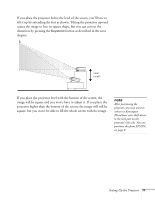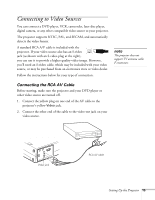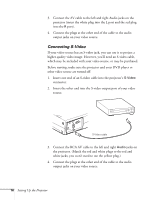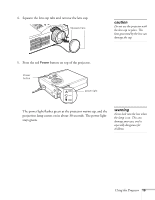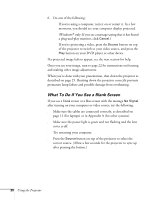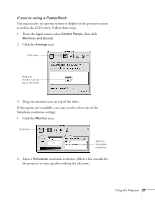Epson PowerLite 703c User Manual - Page 22
Connecting S-Video, Insert one end of an S-video cable into the projector
 |
View all Epson PowerLite 703c manuals
Add to My Manuals
Save this manual to your list of manuals |
Page 22 highlights
3. Connect the AV cable to the left and right Audio jacks on the projector (insert the white plug into the L port and the red plug into the R port). 4. Connect the plugs at the other end of the cable to the audio output jacks on your video source. Connecting S-Video If your video source has an S-video jack, you can use it to project a higher quality video image. However, you'll need an S-video cable, which may be included with your video source, or may be purchased. Before starting, make sure the projector and your DVD player or other video source are turned off. 1. Insert one end of an S-video cable into the projector's S-Video connector. 2. Insert the other end into the S-video output port of your video source. S-Video cable 3. Connect the RCA AV cable to the left and right Audio jacks on the projector. (Match the red and white plugs to the red and white jacks; you won't need to use the yellow plug.) 4. Connect the plugs at the other end of the cable to the audio output jacks on your video source. 16 Setting Up the Projector