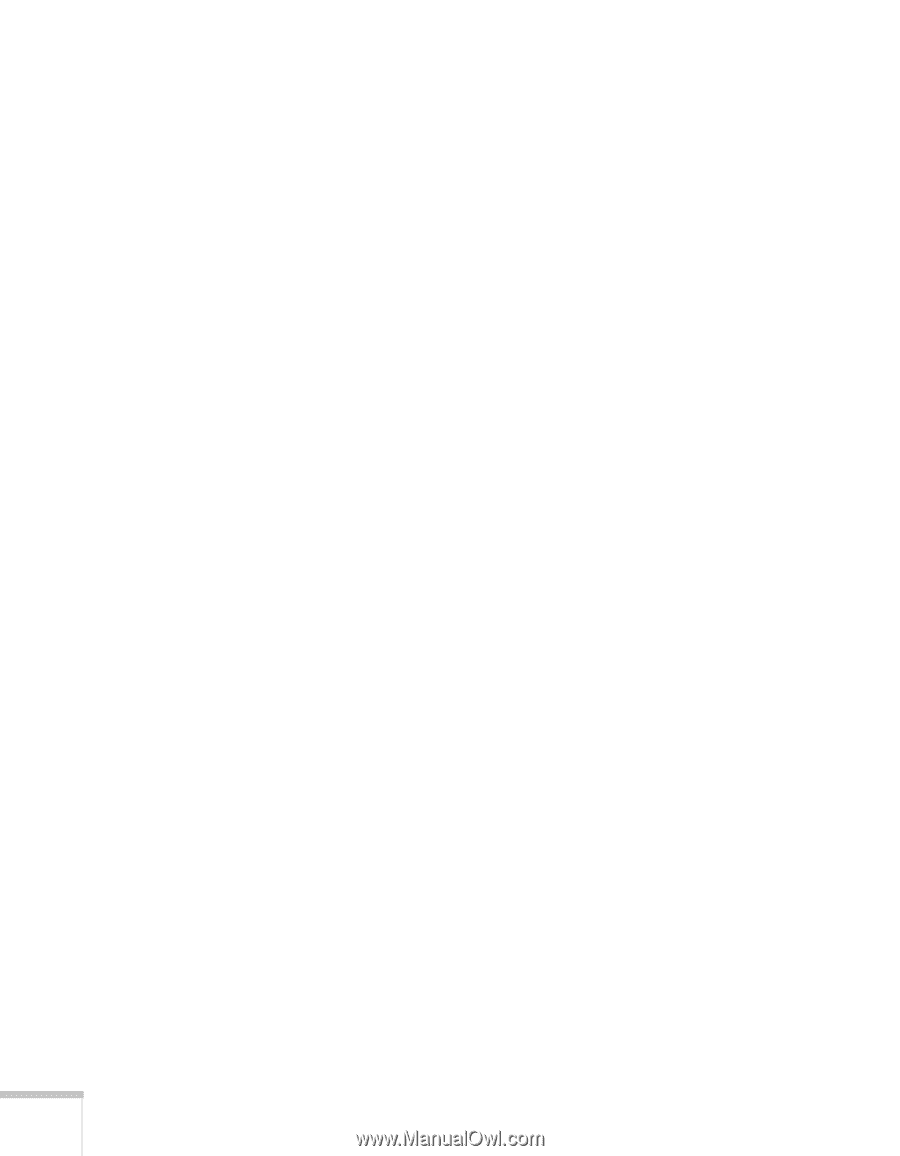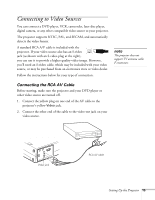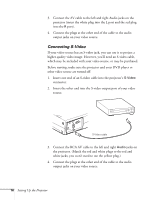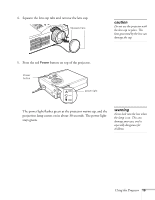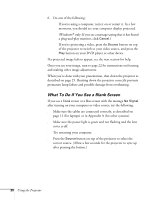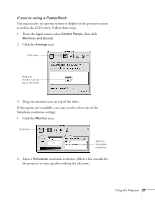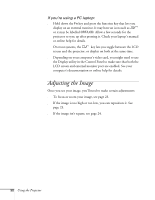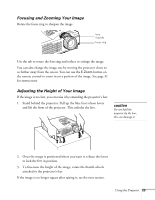Epson PowerLite 703c User Manual - Page 26
What To Do If You See a Blank Screen, after turning on your computer or video source
 |
View all Epson PowerLite 703c manuals
Add to My Manuals
Save this manual to your list of manuals |
Page 26 highlights
6. Do one of the following: s If you're using a computer, turn it on or restart it. In a few moments, you should see your computer display projected. (Windows® only: If you see a message saying that it has found a plug-and-play monitor, click Cancel.) s If you're projecting a video, press the Source button on top of the projector to switch to your video source, and press the Play button on your DVD player or other device. If a projected image fails to appear, see the next section for help. Once you see your image, turn to page 22 for instructions on focusing and making other image adjustments. When you're done with your presentation, shut down the projector as described on page 25. Shutting down the projector correctly prevents premature lamp failure and possible damage from overheating. What To Do If You See a Blank Screen If you see a blank screen or a blue screen with the message No Signal after turning on your computer or video source, try the following: s Make sure the cables are connected correctly, as described on page 12 (for laptops) or in Appendix A (for other systems). s Make sure the power light is green and not flashing and the lens cover is off. s Try restarting your computer. s Press the Source button on top of the projector to select the correct source. (Allow a few seconds for the projector to sync up after pressing the button.) 20 Using the Projector