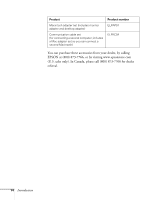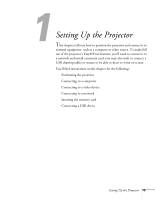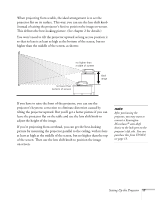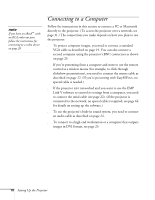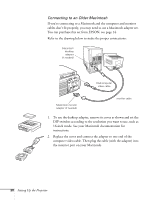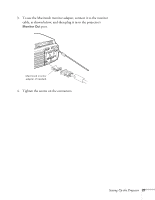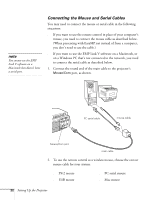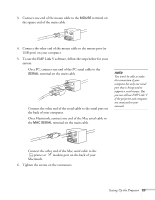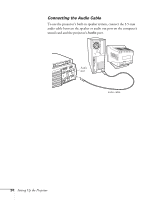Epson PowerLite 8150NL Administrator's Manual - Page 20
Connecting the Computer and Monitor Cables, Make sure
 |
View all Epson PowerLite 8150NL manuals
Add to My Manuals
Save this manual to your list of manuals |
Page 20 highlights
Connecting the Computer and Monitor Cables 1. If you'll be viewing images on a monitor as well as the projection screen, connect the monitor cable to the projector's Monitor Out port, as shown. note If you're connecting to an older Macintosh, you may need a Macintosh adapter set. See page 20. Computer 1 VGA port VGA computer video cable Monitor Out port monitor cable 2. Connect one end of the VGA computer video cable to the projector's Computer 1 (VGA) port, and connect the other end to your computer's monitor port. 3. Make sure the Computer 1 switch is flipped to the right, as shown. If necessary, use the tip of a pen or a small screwdriver to slide it over. 4. Tighten the screws on the connectors. Computer 1 Computer 2 /Component Video R/Cr/Pr G/Y B/Cb/Pb H/C Sync V Sync Remote Mouse/Com Audio S-Video S-Audio/Audio2 Video L-Audio-R Computer 1 switch (slide to right) Monitor Out Stack Out Setting Up the Projector 19