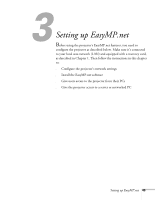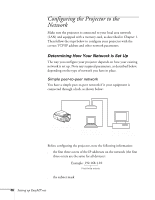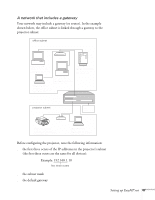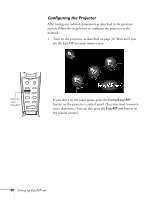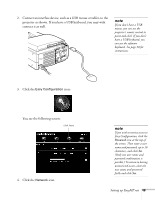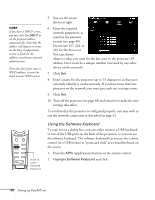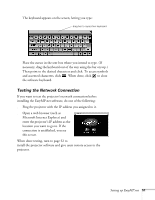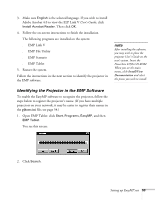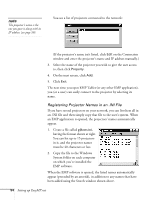Epson PowerLite 8150NL Administrator's Manual - Page 50
connect it as well., projector as shown. If you have a USB keyboard, you may wish
 |
View all Epson PowerLite 8150NL manuals
Add to My Manuals
Save this manual to your list of manuals |
Page 50 highlights
2. Connect an interface device, such as a USB mouse or tablet, to the projector as shown. If you have a USB keyboard, you may wish connect it as well. note If you don't have a USB mouse, you can use the projector's remote control to point and click. If you don't have a USB keyboard, you can use the software keyboard. See page 50 for instructions. 3. Click the Easy Configuration icon: You see the following screen: click here 4. Click the Network icon. note If you wish to restrict access to Easy Configuration, click the Password icon at the top of the screen. Then enter a user name and password, up to 16 characters, and click Set. (Only one user name and password combination is possible.) To return to having unrestricted access, clear the user name and password fields and click Set. Setting up EasyMP.net 49