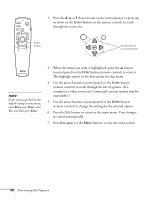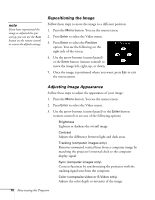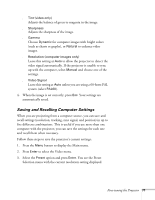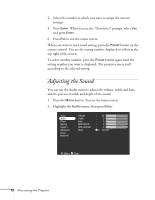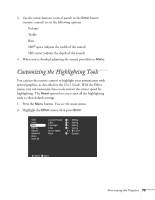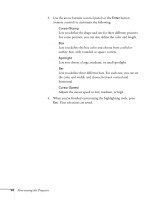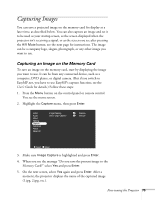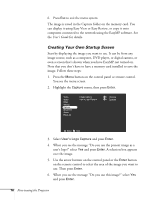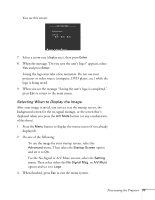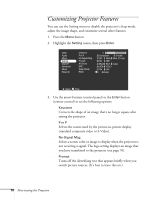Epson PowerLite 8150NL Administrator's Manual - Page 74
Customizing the Highlighting Tools
 |
View all Epson PowerLite 8150NL manuals
Add to My Manuals
Save this manual to your list of manuals |
Page 74 highlights
3. Use the arrow buttons (control panel) or the Enter button (remote control) to set the following options: s Volume s Treble s Bass s SRS® space (adjusts the width of the sound) s SRS center (adjusts the depth of the sound) 4. When you're finished adjusting the sound, press Esc or Menu. Customizing the Highlighting Tools You can use the remote control to highlight your presentation with special graphics, as described in the User's Guide. With the Effect menu, you can customize these tools and set the cursor speed for highlighting. The Reset option lets you return all the highlighting tools to their default settings. 1. Press the Menu button. You see the main menu. 2. Highlight the Effect menu, then press Enter. Video Audio Effect Setting Capture Advanced About Reset All 1 Cursor/Stamp Setting 2 Box Setting 3 Spotlight Setting 4 Bar Setting Cursor Speed : L M H Reset Execute :Select :Enter Fine-tuning the Projector 73