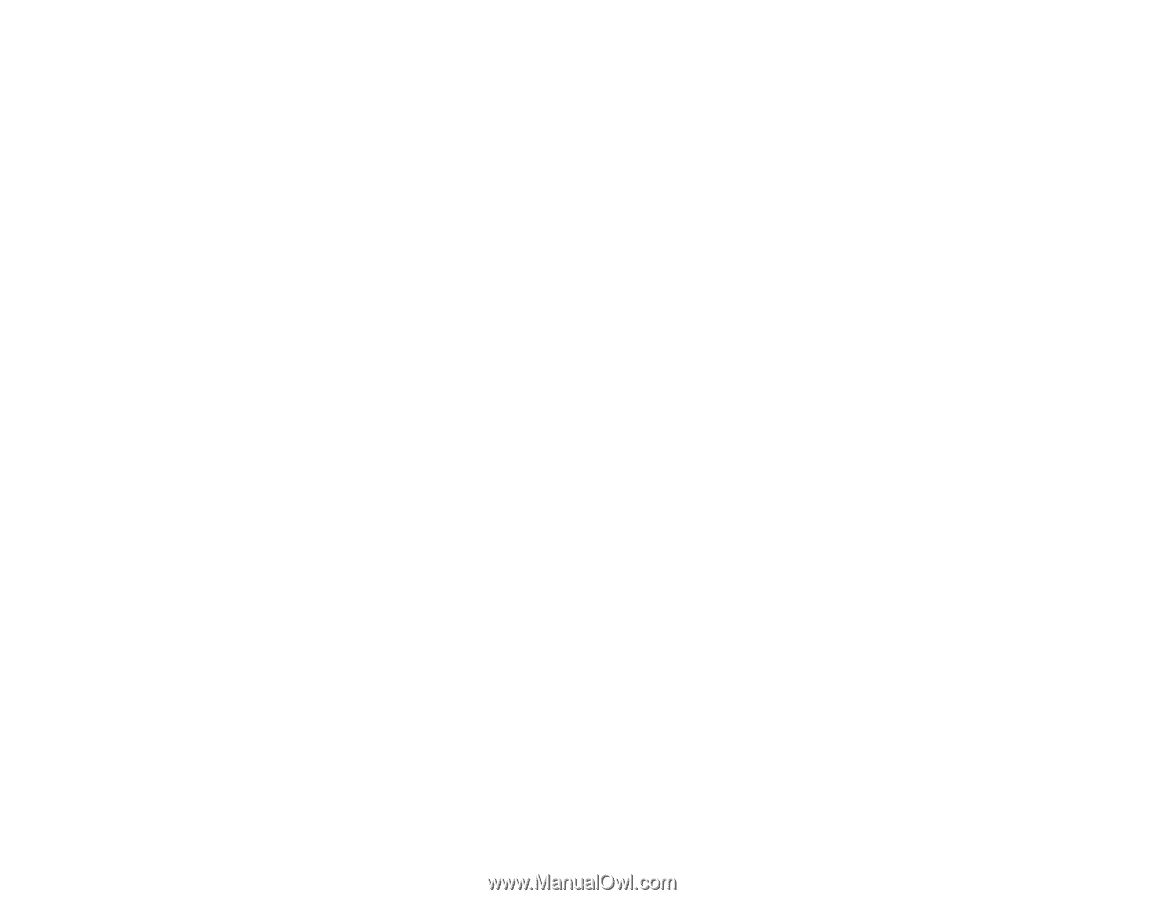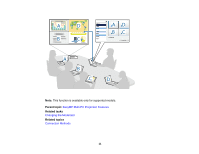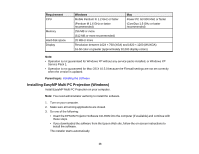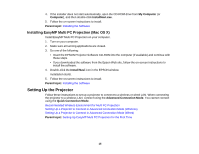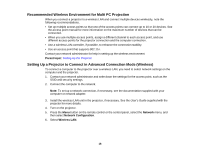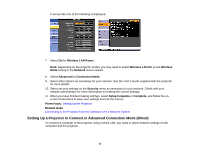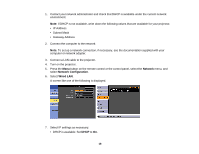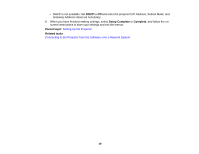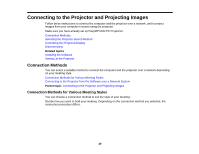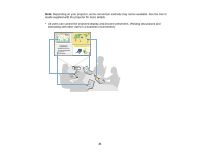Epson PowerLite 955WH Operation Guide - EasyMP Multi PC Projection - Page 16
Recommended Wireless Environment for Multi PC Projection
 |
View all Epson PowerLite 955WH manuals
Add to My Manuals
Save this manual to your list of manuals |
Page 16 highlights
Recommended Wireless Environment for Multi PC Projection When you connect a projector to a wireless LAN and connect multiple devices wirelessly, note the following recommendations. • Set up multiple access points so that one of the access points can connect up to 10 or 20 devices. See the access point manual for more information on the maximum number of devices that can be connected. • When you use multiple access points, assign a different channel to each access point, and use different access points for the projector connection and the computer connection. • Use a wireless LAN controller, if possible, to enhance the connection stability. • Use an access point that supports 802.11n. Contact your network administrator for help in setting up the wireless environment. Parent topic: Setting Up the Projector Setting Up a Projector to Connect in Advanced Connection Mode (Wireless) To connect a computer to the projector over a wireless LAN, you need to select network settings on the computer and the projector. 1. Contact your network administrator and write down the settings for the access point, such as the SSID and security settings. 2. Connect the computer to the network. Note: To set up a network connection, if necessary, see the documentation supplied with your computer or network adapter. 3. Install the wireless LAN unit in the projector, if necessary. See the User's Guide supplied with the projector for more details. 4. Turn on the projector. 5. Press the Menu button on the remote control or the control panel, select the Network menu, and then select Network Configuration. 6. Select Wireless LAN. 16