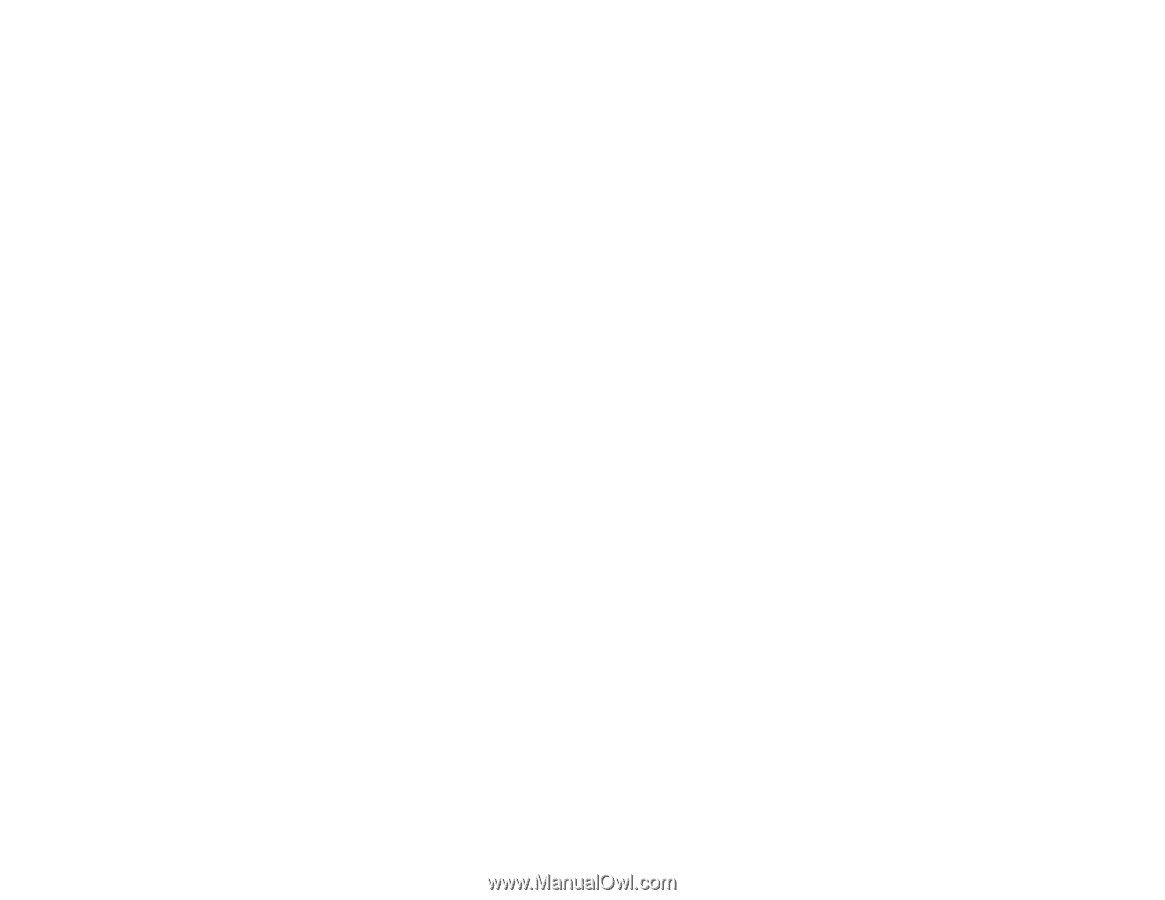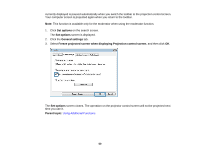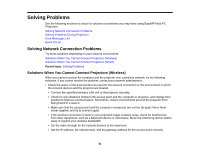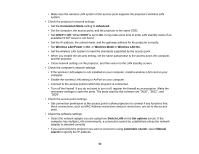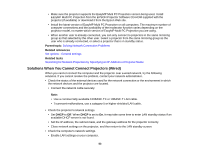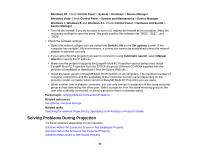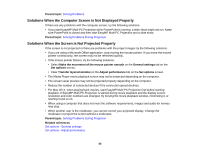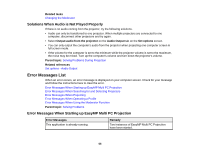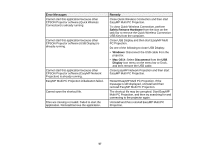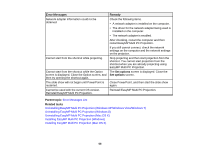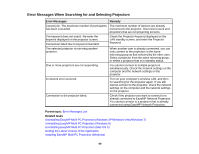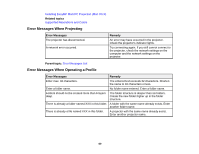Epson PowerLite 955WH Operation Guide - EasyMP Multi PC Projection - Page 55
Solutions When the Computer Screen is Not Displayed Properly, Solving Problems
 |
View all Epson PowerLite 955WH manuals
Add to My Manuals
Save this manual to your list of manuals |
Page 55 highlights
Parent topic: Solving Problems Solutions When the Computer Screen is Not Displayed Properly If there are any problems with the computer screen, try the following solutions. • If you start EasyMP Multi PC Projection while PowerPoint is running, a slide show might not run. Make sure PowerPoint is closed and then start EasyMP Multi PC Projection and a slide show. Parent topic: Solving Problems During Projection Solutions When the Screen is Not Projected Properly If the screen is not projected or there are problems with the project images try the following solutions. • If you are using a Microsoft Office application, stop moving the mouse pointer. If you move the mouse pointer continuously, the screen may not be refreshed quickly. • If the mouse pointer flickers, try the following solutions. • Select Make the movement of the mouse pointer smooth on the General settings tab on the Set options screen. • Clear Transfer layered window on the Adjust performance tab on the Set options screen. • The Media Player movie playback screen may not be projected depending on the computer. • The screen saver preview may not be projected properly depending on the computer. • Reduce the number of connected devices if the connection speed declines. • For Mac OS X, when playing back movies, start EasyMP Multi PC Projection first before starting playback. If EasyMP Multi PC Projection is started during movie playback and the display screen resolution and color numbers are changed, try moving the movie playback window, minimizing it, or resizing it and so on. • When using a computer that does not meet the software requirements, images and audio for movies may stop. • When another user is the moderator, you cannot control your projected display. Change the moderator or project the screen without a moderator. Parent topic: Solving Problems During Projection Related references Set options - General settings Set options - Adjust performance 55