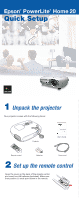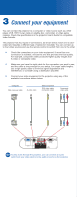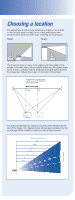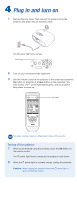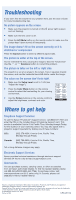Epson PowerLite Home 20 Quick Start - Page 2
Connect your equipment - projector
 |
View all Epson PowerLite Home 20 manuals
Add to My Manuals
Save this manual to your list of manuals |
Page 2 highlights
3 Connect your equipment You can connect the projector to a computer or video source such as a DVD player, VCR, HDTV tuner, cable or satellite box, camcorder, or video game console. Check the specifications in the projector User's Guide for compatible video formats. The projector has four types of connections, as shown below. Each one is colorcoded and requires a different type of cable (not included). You can connect up to four video sources and use the remote control to switch from one to the other. Check the connectors on your video equipment. If more than one connection is available, choose the one that provides the best quality. For example, component video produces higher quality images than S-video or composite video. Make sure you have the right cable for the connection you want to use, and the cable is long enough for your setup. For longer cable lengths, use a high quality cable to minimize signal degradation and interference, or consider using a distribution amplifier. Connect your video equipment to the projector using any of the available connections shown below. Computer VGA computer cable S-video cable Video equipment RCA video cable (composite video) Component video cable NOTE To play audio through the projector, you can connect an audio cable from your video device to the audio-in ports on the projector.