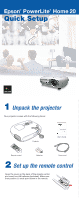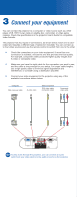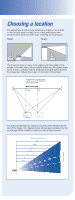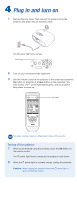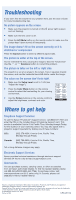Epson PowerLite Home 20 Quick Start - Page 3
Choosing a location - with screen
 |
View all Epson PowerLite Home 20 manuals
Add to My Manuals
Save this manual to your list of manuals |
Page 3 highlights
Choosing a location The easiest way to set up your projector is to place it on a table in front of your screen or wall, or on a high shelf behind you. See the User's Guide for other ways of setting up the projector. Table Shelf The projector does not have to be aligned with the middle of the screen. Just make sure it faces straight ahead (at a 90-degree angle to the screen), and then use the horizontal lens shift dial to position the image (see "Adjust the image" on the back of this sheet). Projector can be offset from center by up to 25 percent of the image's width 90º The distance between the projector and the screen determines the size of the image. The diagram below shows approximately how big your image will be, based on where you set up the projector. Distance from projector to screen 25-37' 16.5-25' 8-12' 6.5-10' 5-7.5' 3-5' 2.5-4' 100" 200" 300" 80" 60" 40" 30" Screen size (diagonal)