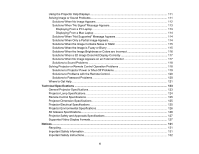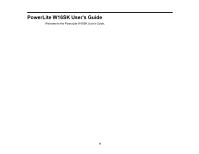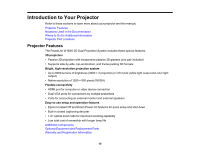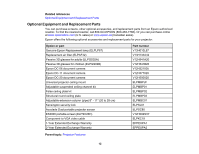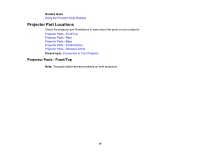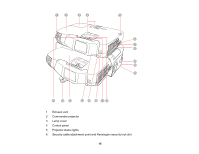Epson PowerLite W16SK User's Guide - Page 11
Additional Components, Parent topic
 |
View all Epson PowerLite W16SK manuals
Add to My Manuals
Save this manual to your list of manuals |
Page 11 highlights
Parent topic: Introduction to Your Projector Additional Components Depending on how you plan to use the projector, you will need to obtain the following additional components: • To receive a composite video signal, you need three RCA-style video or A/V cables and a splitter that supports composite video signals. See your local computer or electronics dealer for purchase information. • To receive an S-Video signal, you need three S-Video cables compatible with your device and a splitter that supports S-Video signals. See your local computer or electronics dealer for purchase information. • To receive a VGA signal, you need two VGA computer cables (you can purchase them from Epson or an authorized Epson reseller). If you want to connect the projector using a splitter, you also need a splitter that supports VGA signals (see your local computer or electronics dealer for purchase information) and a third VGA computer cable. • To receive a component video signal, you need a D-sub, 15-pin, component-to-VGA video cable and two VGA computer cables (you can purchase them from Epson or an authorized Epson reseller). You also need a splitter that supports component video signals (see your local computer or electronics dealer for purchase information). • To receive an HDMI signal, you need three compatible HDMI cables and a splitter that supports HDMI signals. See your local computer or electronics dealer for purchase information. • To receive and view a 3D signal, you need three compatible HDMI cables, a splitter that supports 3D signals, and a silver screen (recommended gain: 2.3 to 2.7). See your local computer or electronics dealer for purchase information. • To project with audio from certain ports, you may need a commercially available audio cable compatible with your device. See your local computer or electronics dealer for purchase information. Note: If your video device is equipped with two video outputs, you may not need a splitter and you may only need two video cables. Note: To connect a Mac that includes only a Mini DisplayPort or Mini-DVI port for video output, you may need to obtain an adapter that allows you to connect an HDMI port or VGA video port. Contact Apple for compatible adapter options. Older Mac computers (2009 and earlier) may not support audio through the HDMI port. Parent topic: Projector Features 11